PATCH: Test Shard Update
03 / 26 / 2025A new Testing Patch has been made available for a limited time on the TEST SHARD. This patch features a large number of bug fixes and QOL features, as well as a number of new organizer type items available.
Trophy Hutch
- Players now have access to a Trophy Hutch item which can be used to store and organize items acquired as [EventScore Rewards, Kings Faire Trophies, and potentially other reward-like items (to be determined)
- Players can purchase a Trophy Hutch from the Prevalian Merchant under the “Misc” category
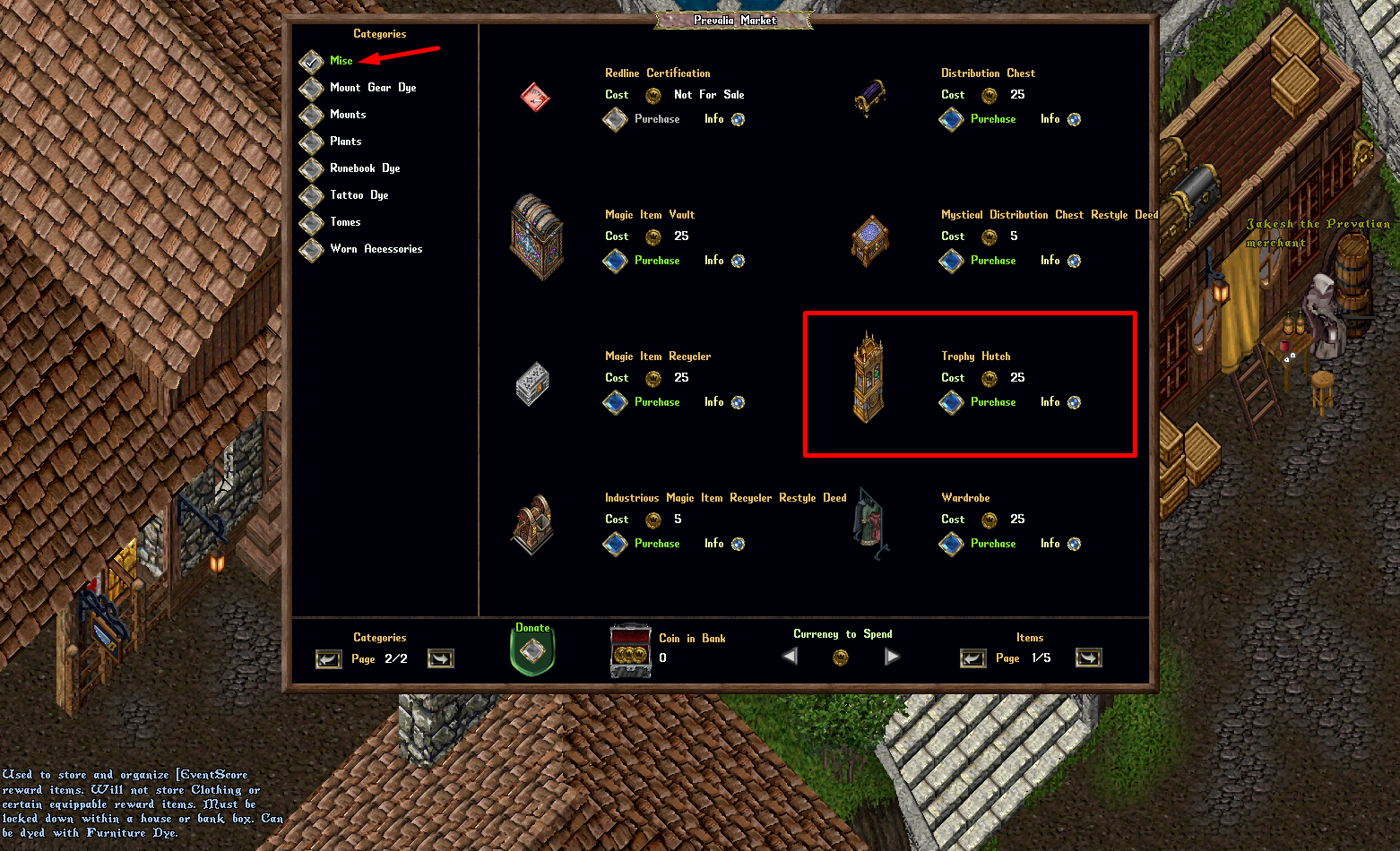
- Trophy Hutches can be dyed with Furniture Dye

Accessing the Trophy Hutch
- A Trophy Hutch may only be used if they are Locked Down / Secured within a house, or within a player’s Bank Box
- Only Co-Owners of a House may access the Trophy Hutch
- Players can double-click a Trophy Hutch to launch the Trophy Hutch Menu
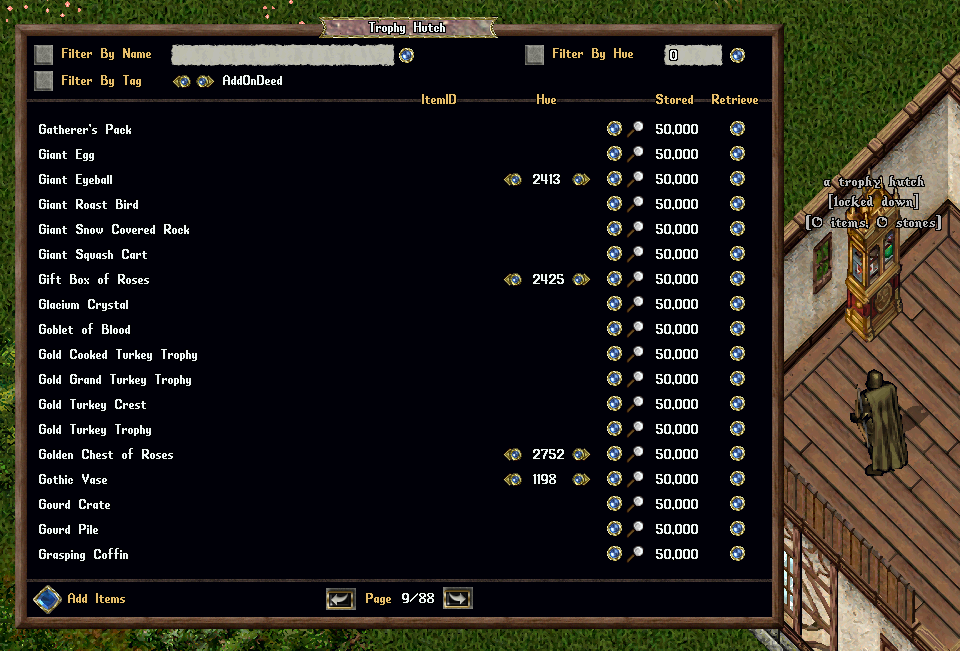
Adding Items to Trophy Hutches
- Players can add most [EventScore reward items into Trophy Hutches (with the notable exception of Clothing and certain Equippable items)
- Players can click the “Add Items” button to target one or more items to add to the Trophy Hutch (player will receive a Targeting cursor)
- Players can also shift-click the Trophy Hutch and select the “Restock” context entry to add all valid items from their backpack to it
- If the Trophy Hutch is Secured, players can drag/drop items onto it to add them directly to it
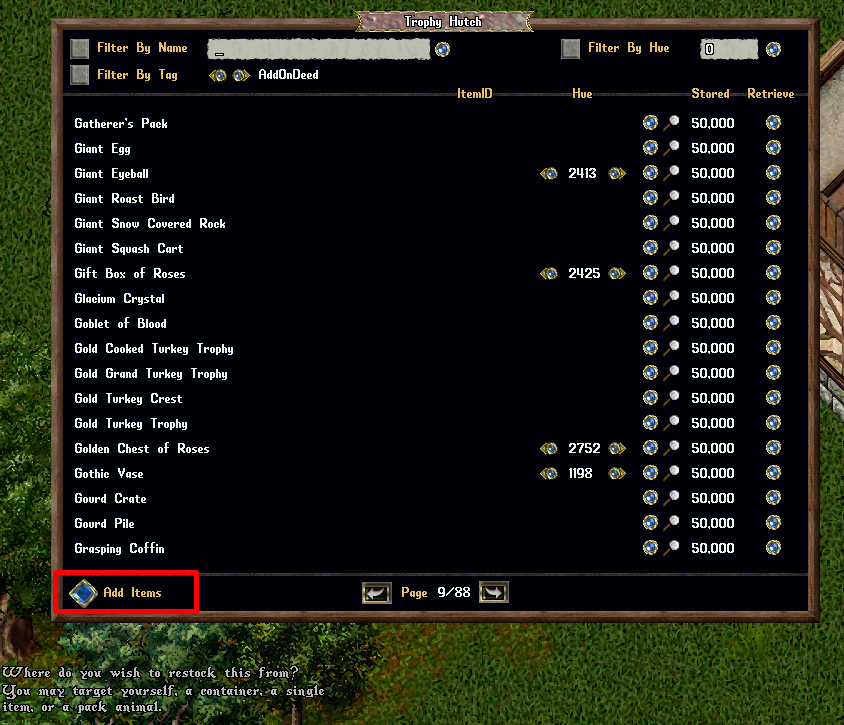
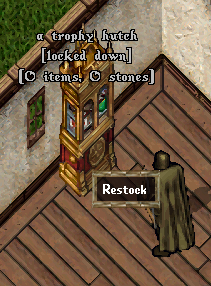
Filtering Items
- Players can Filter which items are displayed in the trunk by Name, Hue, or a variety of Tags (such as Random Hue, Dyeable, Container, Mausoleum, KingsFaire, AddonDeed, Lightsource, etc)
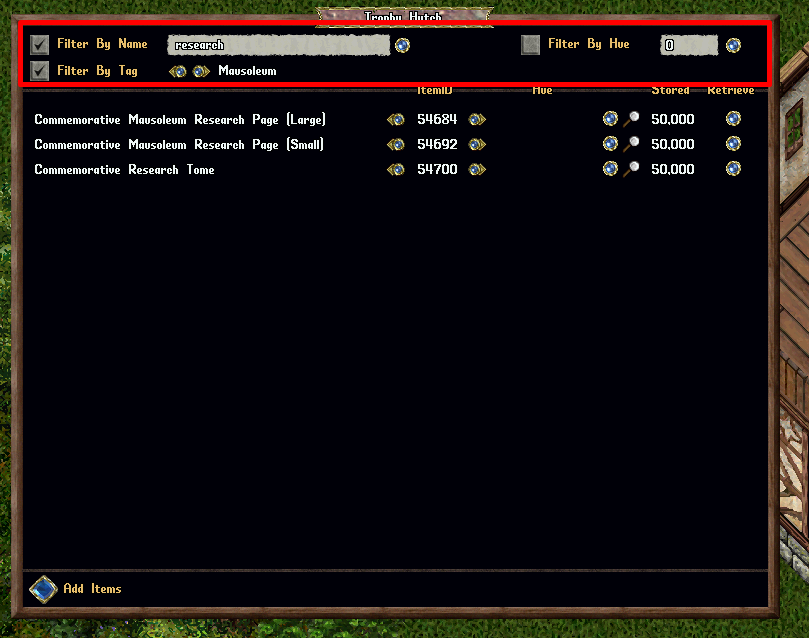
Managing Items
- Players can use the small arrow buttons to switch between different ItemID (Graphic) and Hue versions of stored items
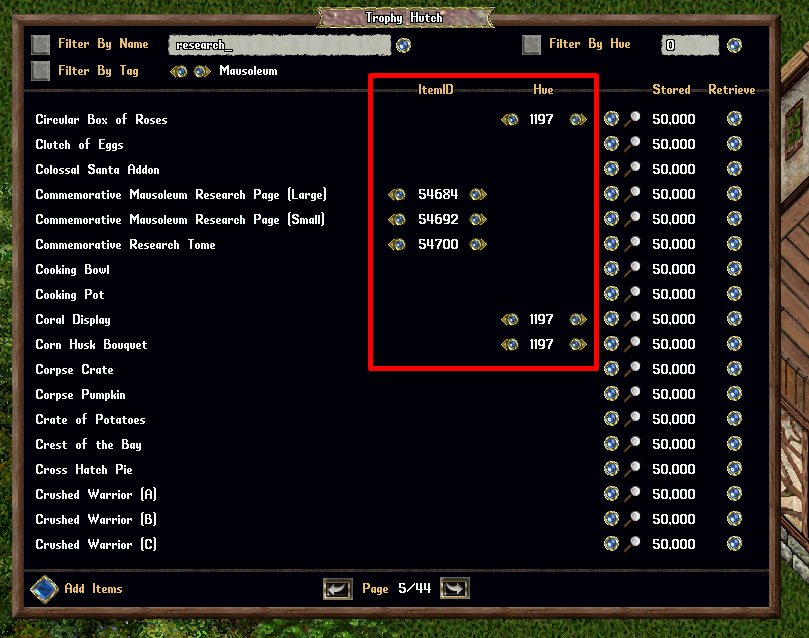
- Players can click the Magnifying Glass button next to an entry to see a preview of it with its selected ItemID (if applicable) and selected Hue
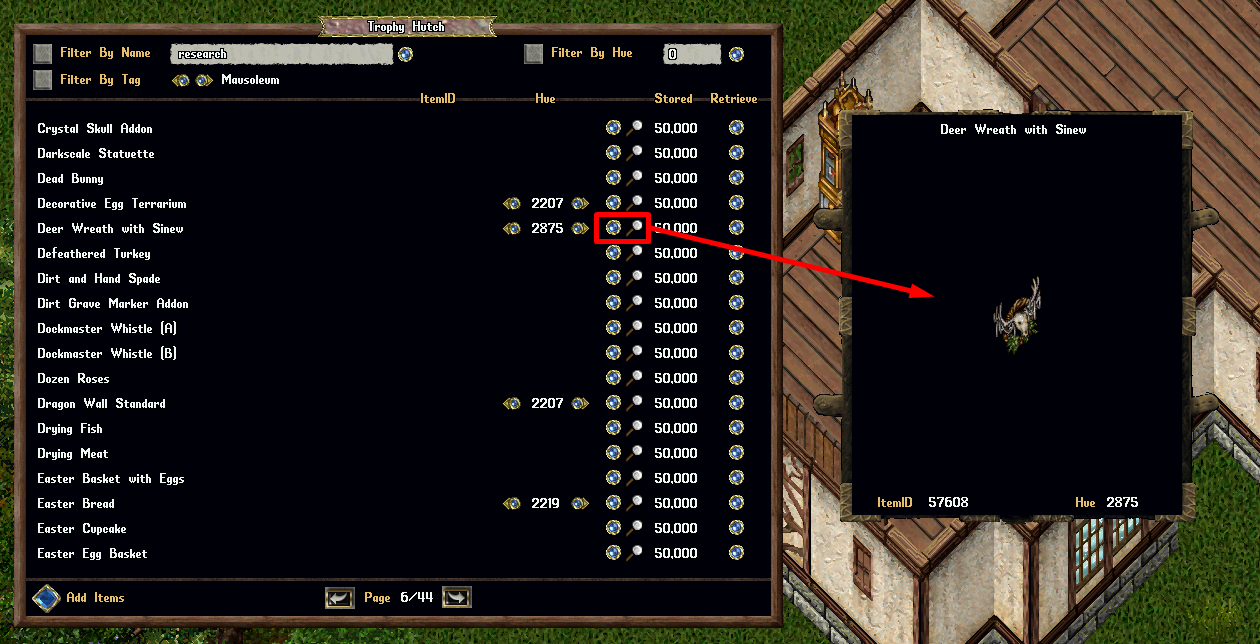
Retrieving Items
- Clicking the Retrieve button next to an entry will retrieve one copy of that item with its currently selected ItemID (if applicable) and selected hue
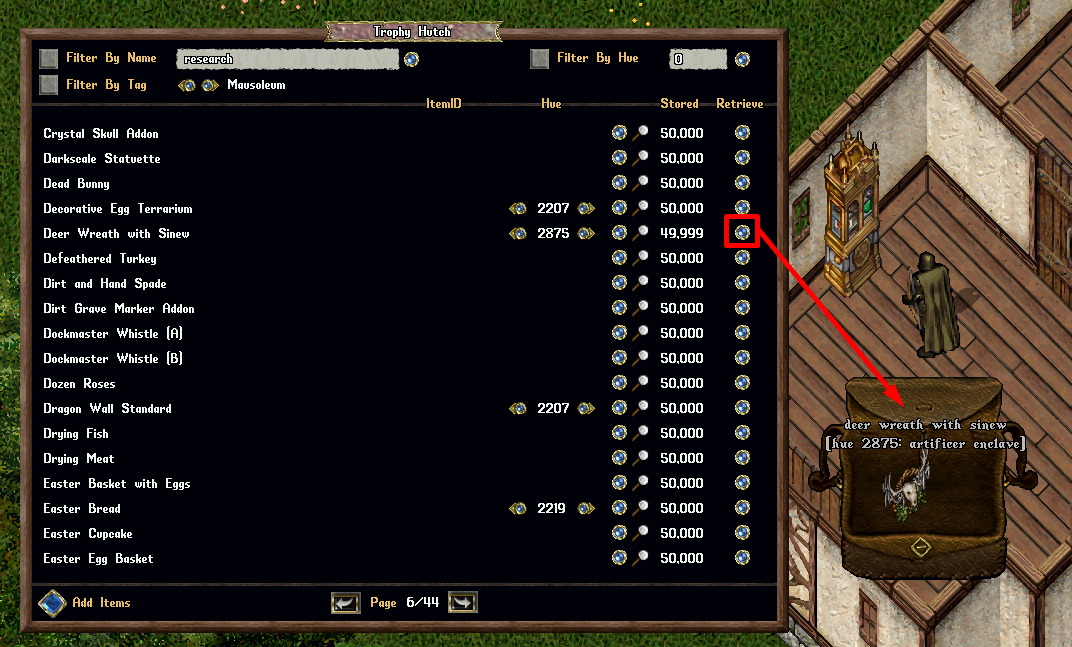
Flooring Tiles
- Carpet Tiles, Rug Tiles, and Floor Tiles are now collectively referred to as “Flooring Tiles” and can now be rotated with an Interior Decorator
Prevalia Market
- The “Carpet Tiles” category of the Prevalian Market has been renamed to the “Flooring” category
- A large number of new Carpet Tiles, Rug Tiles, and Floor Tiles have been added to the Flooring category and are now available for purchase
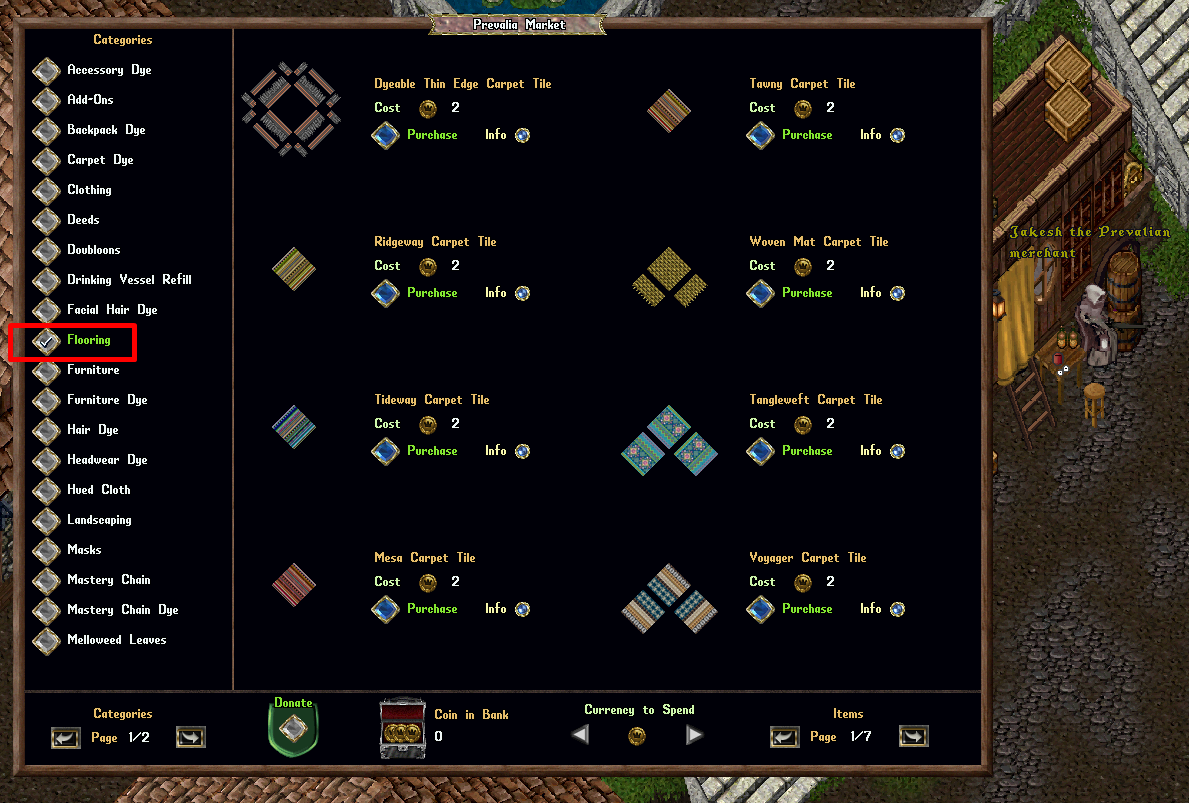
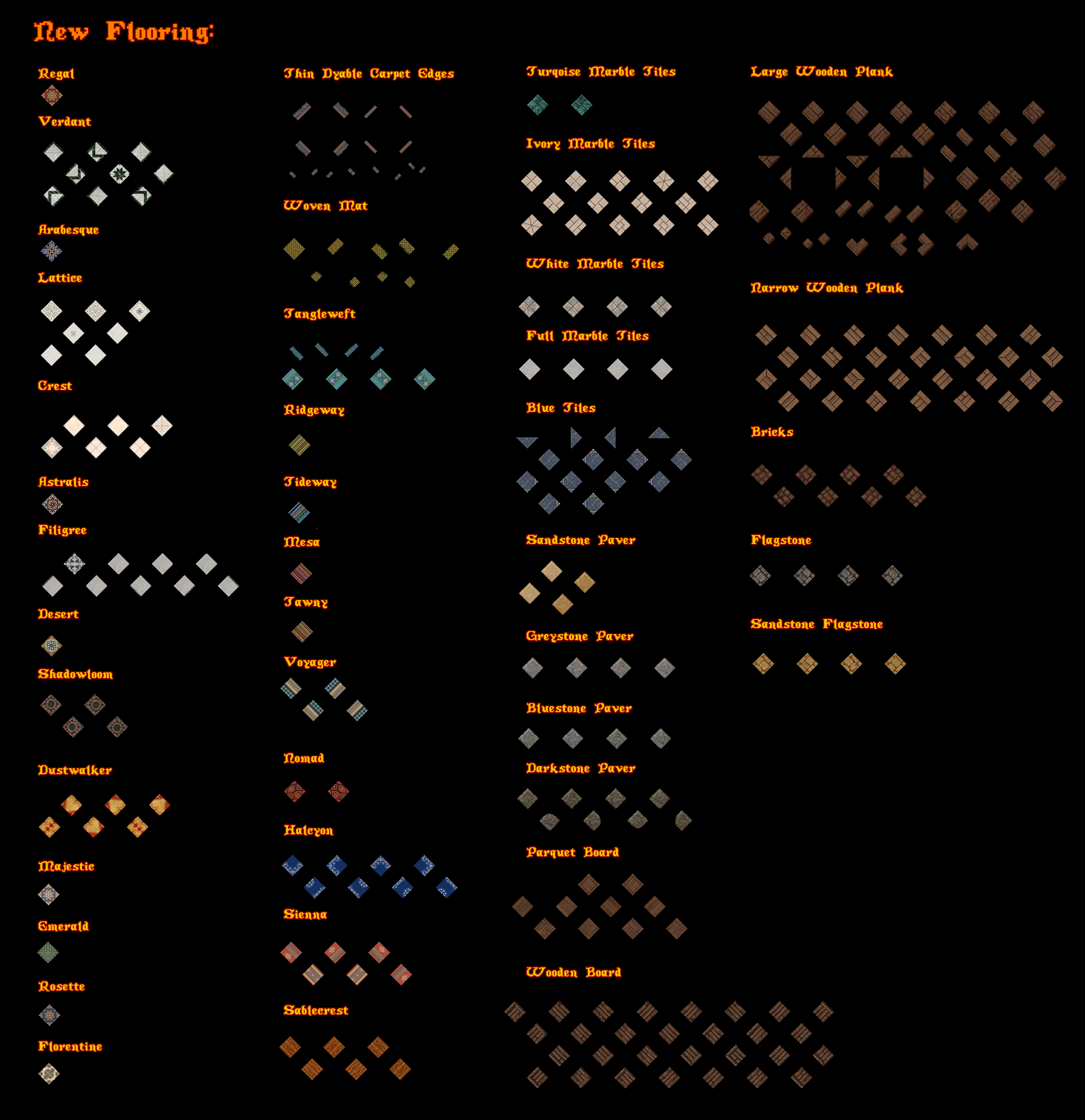
Flooring Rack
- Players can now acquire Flooring Racks to organize and store Carpet, Rug, and Floor Tiles
- Flooring Racks can be purchased from the Prevalia Merchant under the “Misc” Category
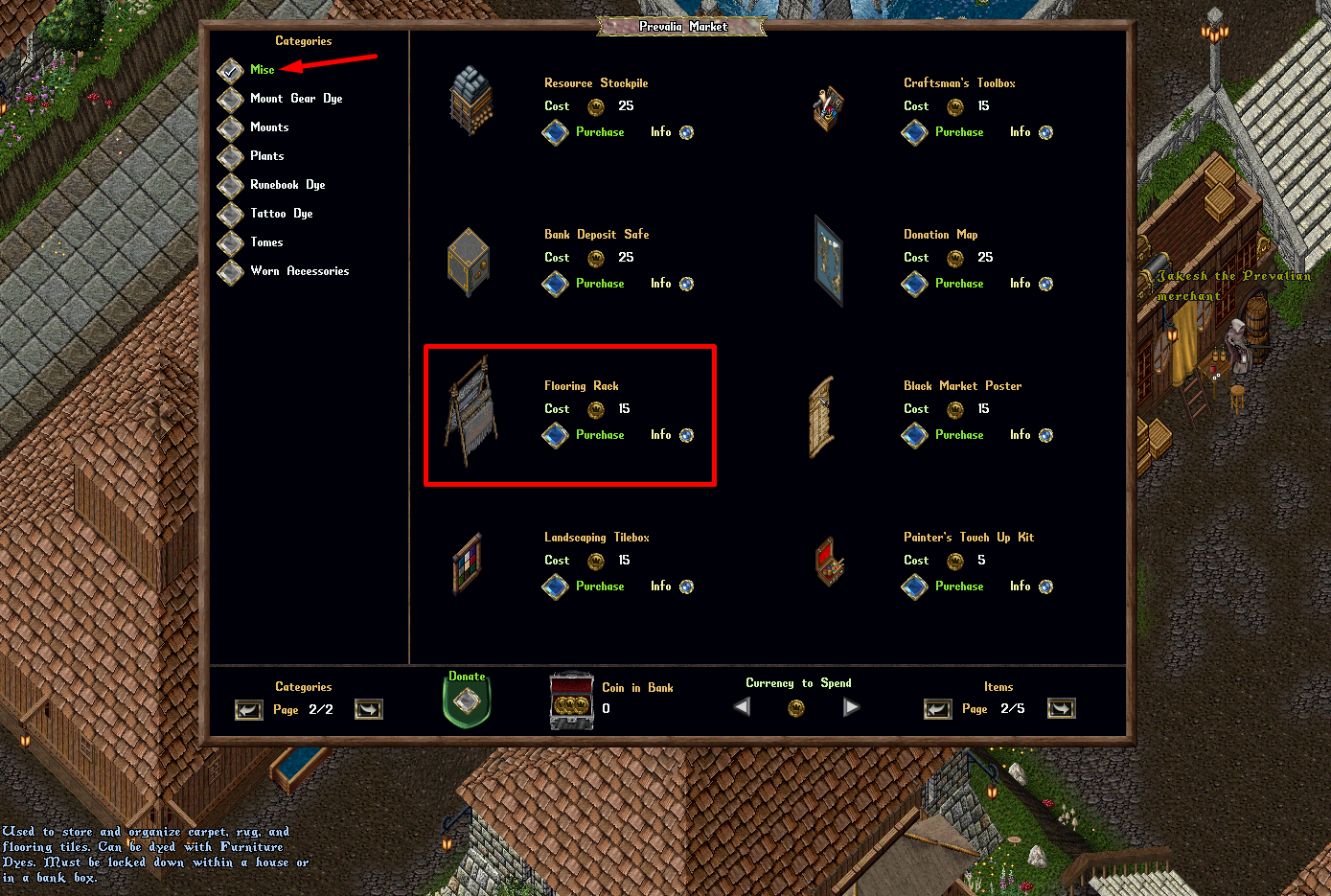
- Flooring Racks can be dyed with Furniture Dye
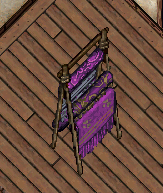
Accessing the Flooring Rack
- Flooring Racks may only be used if they are Locked Down / Secured within a house, or within a player’s Bank Box
- Only Co-Owners of a House may access the Flooring Rack
- Players can double-click a Flooring Rack to launch the Flooring Rack Menu
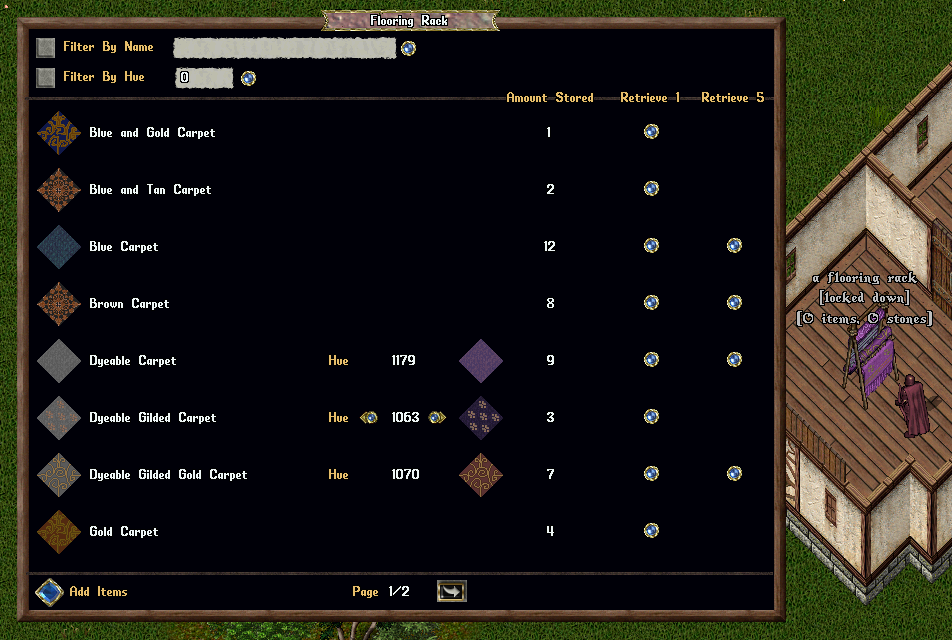
Adding Items to Flooring Racks
- Players can add any Carpet, Rug, or Floor Tiles into a Flooring Rack
- Players can click the “Add Items” button to target one or more items to add to the Flooring Rack (player will receive a Targeting cursor)
- Players can also shift-click the Flooring Rack and select the “Restock” context entry to add all valid items from their backpack to the Flooring Rack
- If the Flooring Rack is Secured, players can drag/drop items onto it to add them directly to the Flooring Rack
- Note: “Addon Rugs” (such as Polar Bear Rug) that are placed via Deed cannot be stored in a Flooring Rack (can only store single-tile Carpet/Rugs/Floor items)
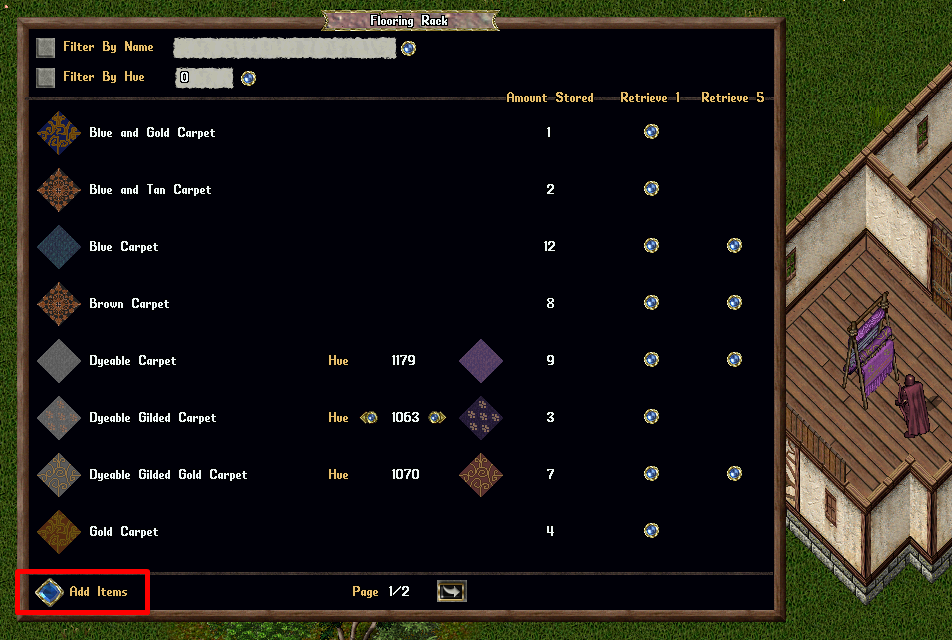
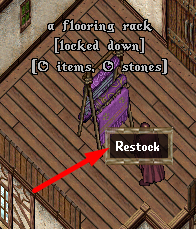
Hues
- If a player has multiple Hues of an item type stored, players can click the small arrow buttons next to it to switch between those different hues
- The Amount Stored shows how many of that specific Hue are stored for the item
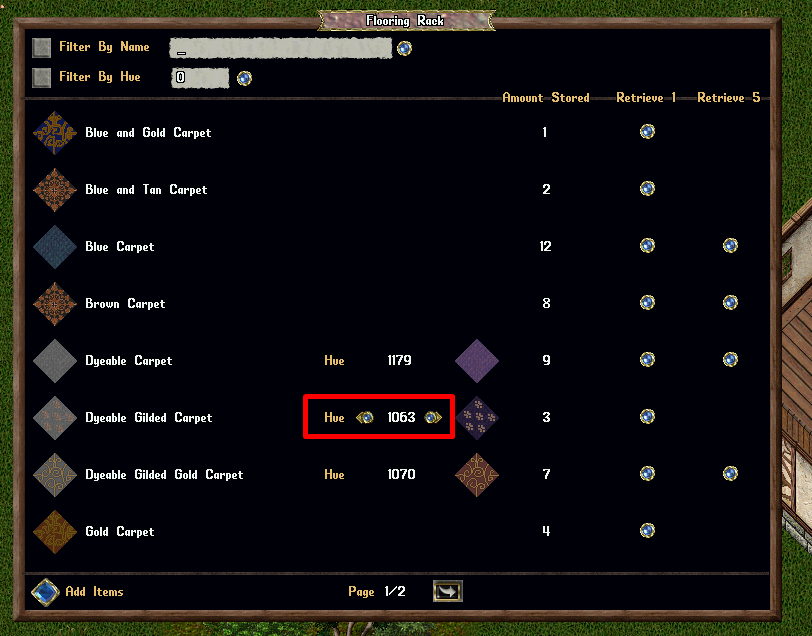
Filtering Items
- Players can Filter which items are displayed in the Flooring Rack by specific Name or by which Hues are currently being stored
- Applying a Hue Filter will immediately select all item entries to that specific Hue
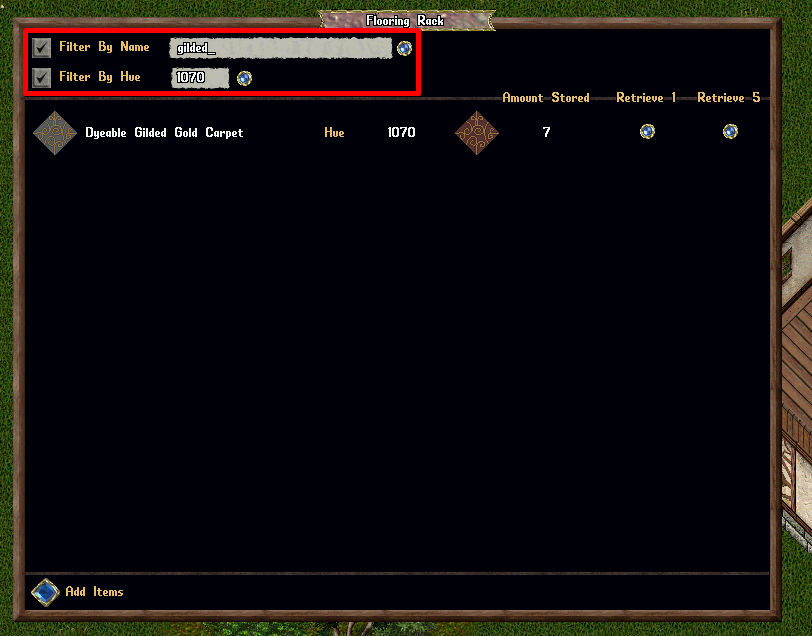
Retrieval
- Players can retrieve either 1 Tile or 5 Tiles at a time from a selected item type (provided the player has sufficient space in their Backpack)
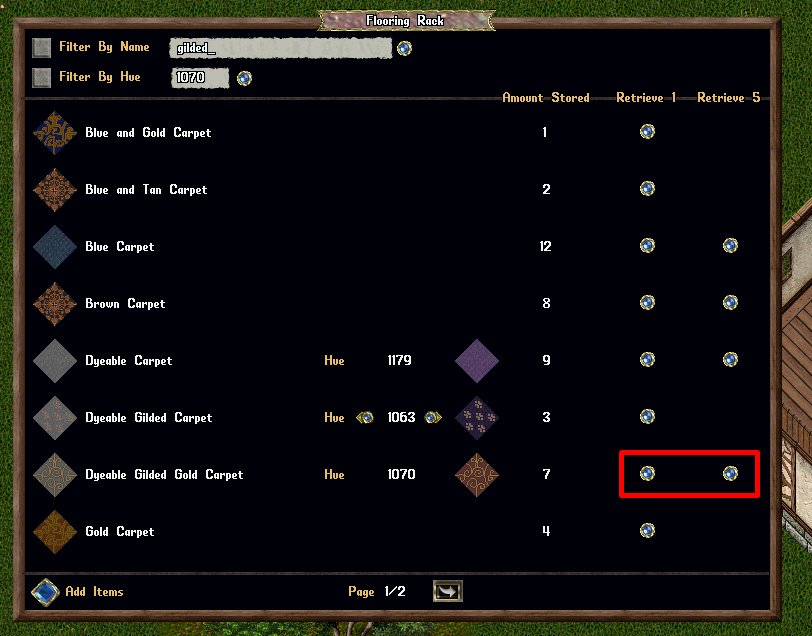
Landscaping Tilebox
- Players can now acquire Landscaping Tileboxes to organize and store Landscaping Tiles (such as Water Tiles, Snow Tiles, Grass Tiles, etc)
- Landscaping Tileboxes can be purchased from the Prevalia Merchant under the “Misc” Category
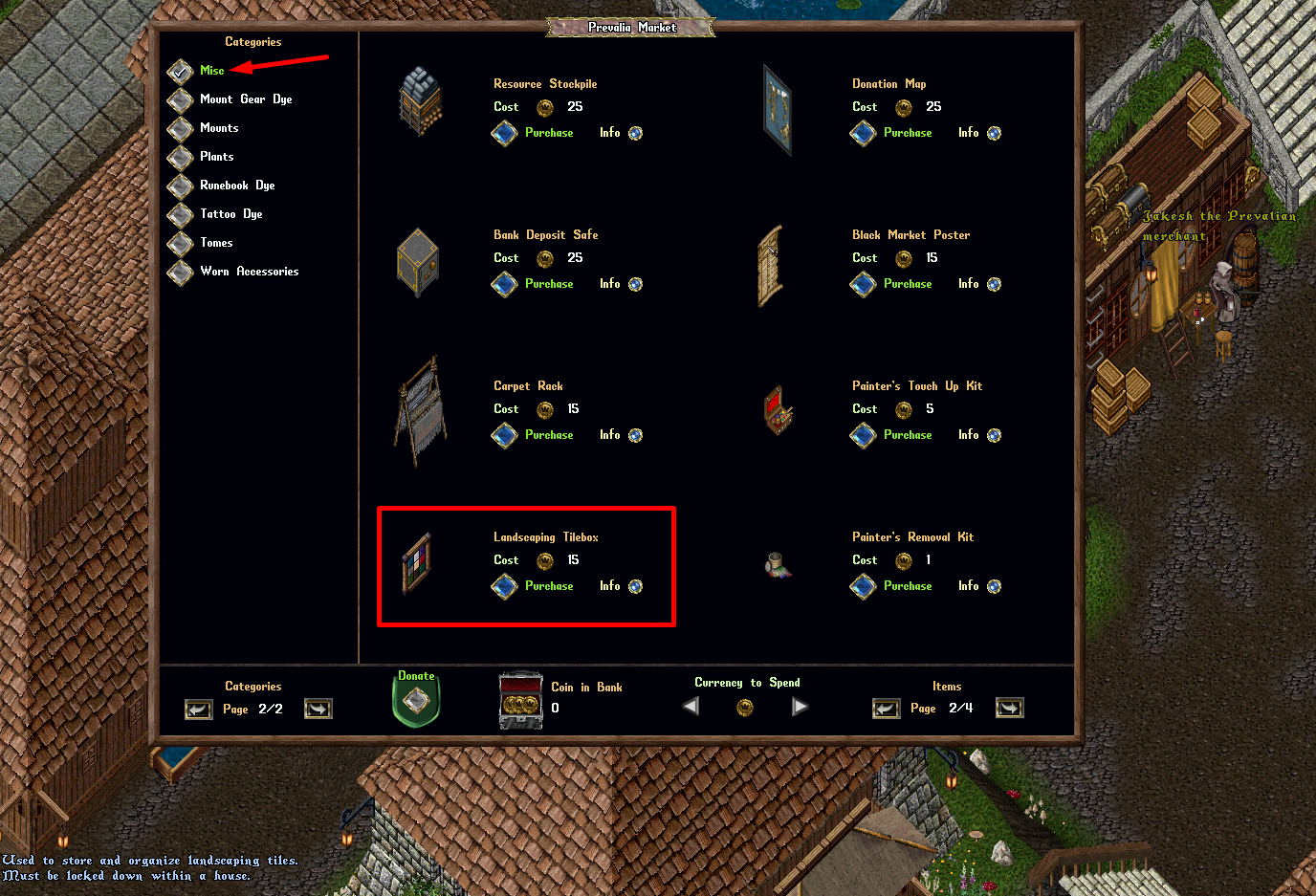
Accessing the Landscaping Tilebox
- Landscaping Tileboxes may only be used if they are Locked Down / Secured within a house, or within a player’s Bank Box
- Only Co-Owners of a House may access the Landscaping Tilebox
- Players can double-click a Landscaping Tilebox to launch the Landscaping Tilebox Menu
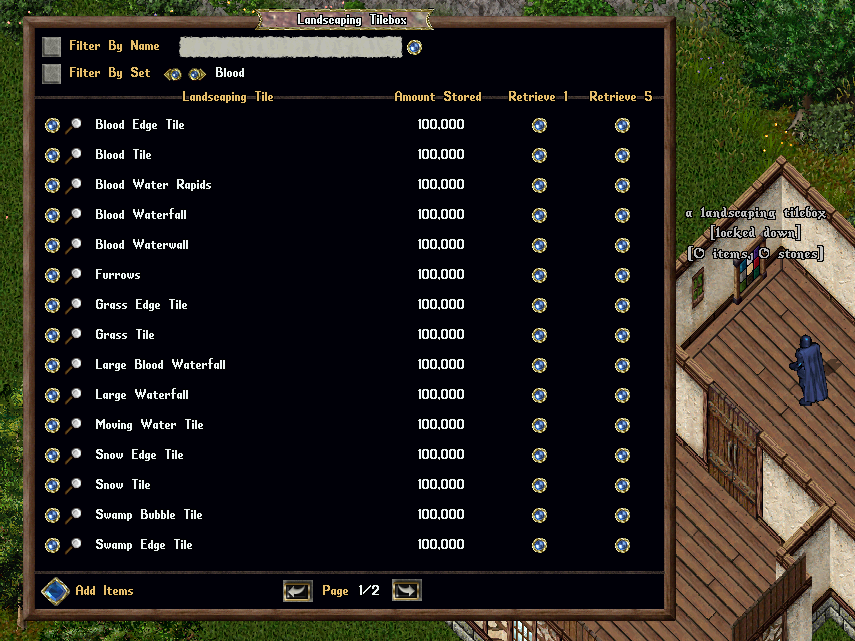
Adding Items to Landscaping Tileboxes
- Players can add any Landscaping Tiles (such as Water / Blood / Snow Tiles) that have been purchased from the Prevalian Merchant (under the Landscaping category) into a Landscaping Tilebox
- Players can click the “Add Items” button to target one or more items to add to the Landscaping Tilebox (player will receive a Targeting cursor)
- Players can also shift-click the Tilebox and select the “Restock” context entry to add all valid items from their backpack to the Tilebox
- If the Tilebox is Secured, players can drag/drop items onto it to add them directly to the Tilebox
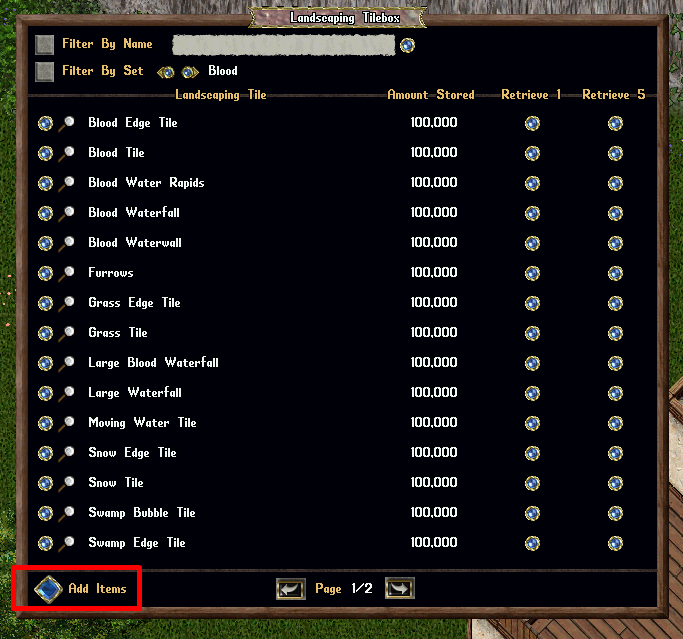
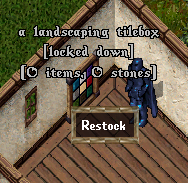
Filtering Items
- Players can Filter which items are displayed in the Tilebox by specific Name or which Set they belong to (such as Water, Blood, Swamp, etc)
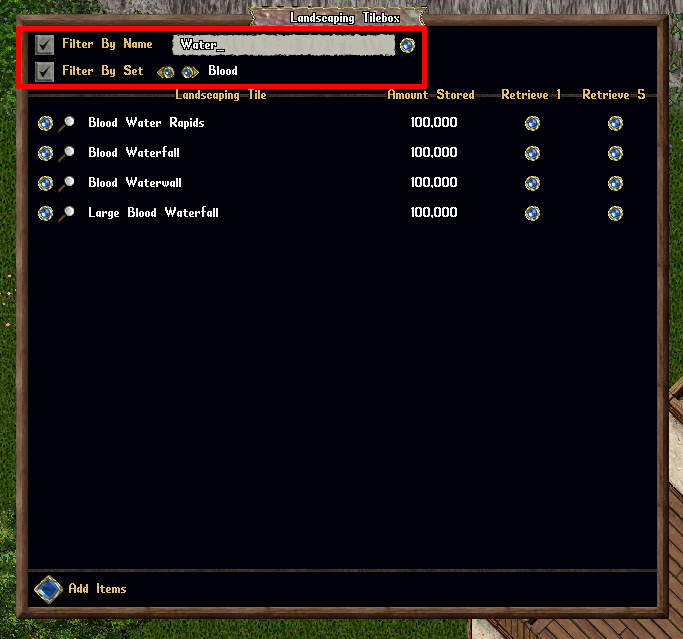
Retrieval
- Players can retrieve either 1 Tile or 5 Tiles at a time from a selected Landscaping Tile Type (provided the player has sufficient space in their Backpack)
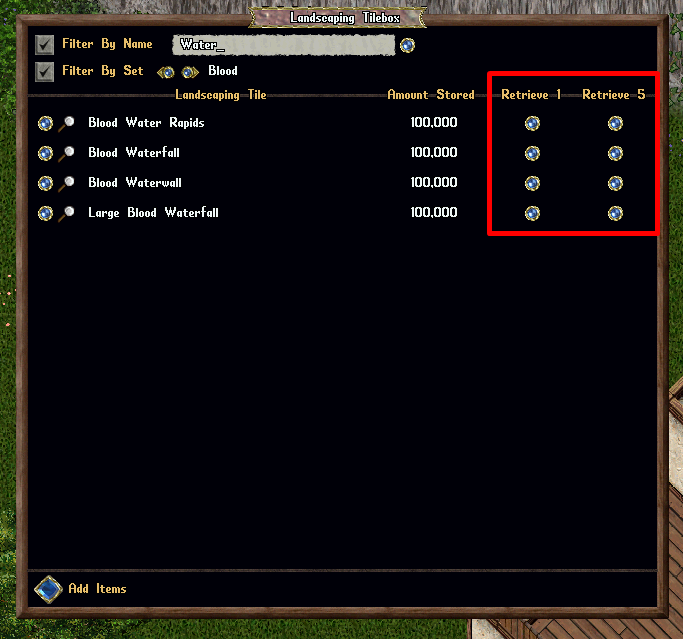
Previewing Tiles
- Players can click the Magnifying Glass button next to a Landscaping Tile Type to see a preview of the default version of that Landscaping Tile
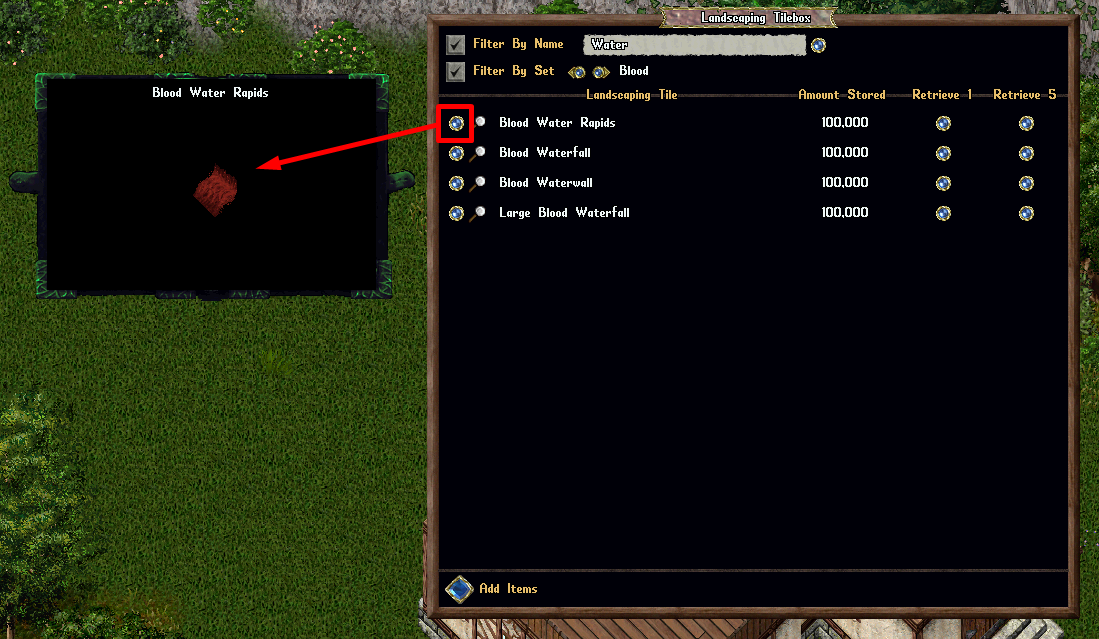
Prevalia Market
- Dirt Tiles and Translucent Water Tiles are now available for purchase in the Prevalia Market under the Landscaping category

Translucent Water Tiles
- Can be rotated through a large number of visual styles
- Allows partial visibility of objects underneath
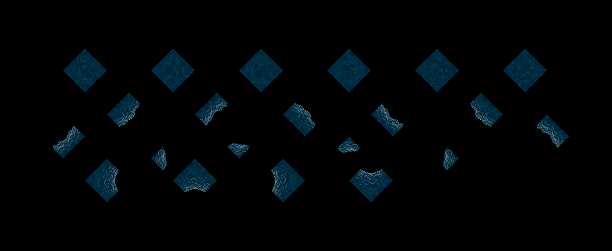
Dirt Tile
- Can be rotated through a large number of visual styles
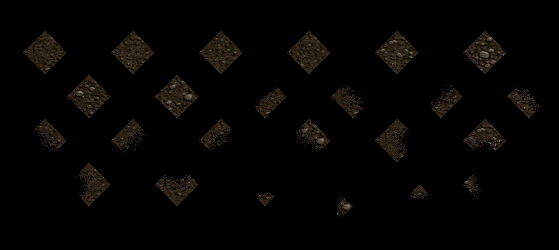
Craftsman’s Toolbox
- Players can now acquire Craftsman’s Toolboxes which may be used to consolidate the “Uses Remaining” amounts among a number of similar items in a player’s backpack to conserve container space
- Craftsman’s Toolboxs can be purchased from the Prevalia Merchant under the “Misc” Category
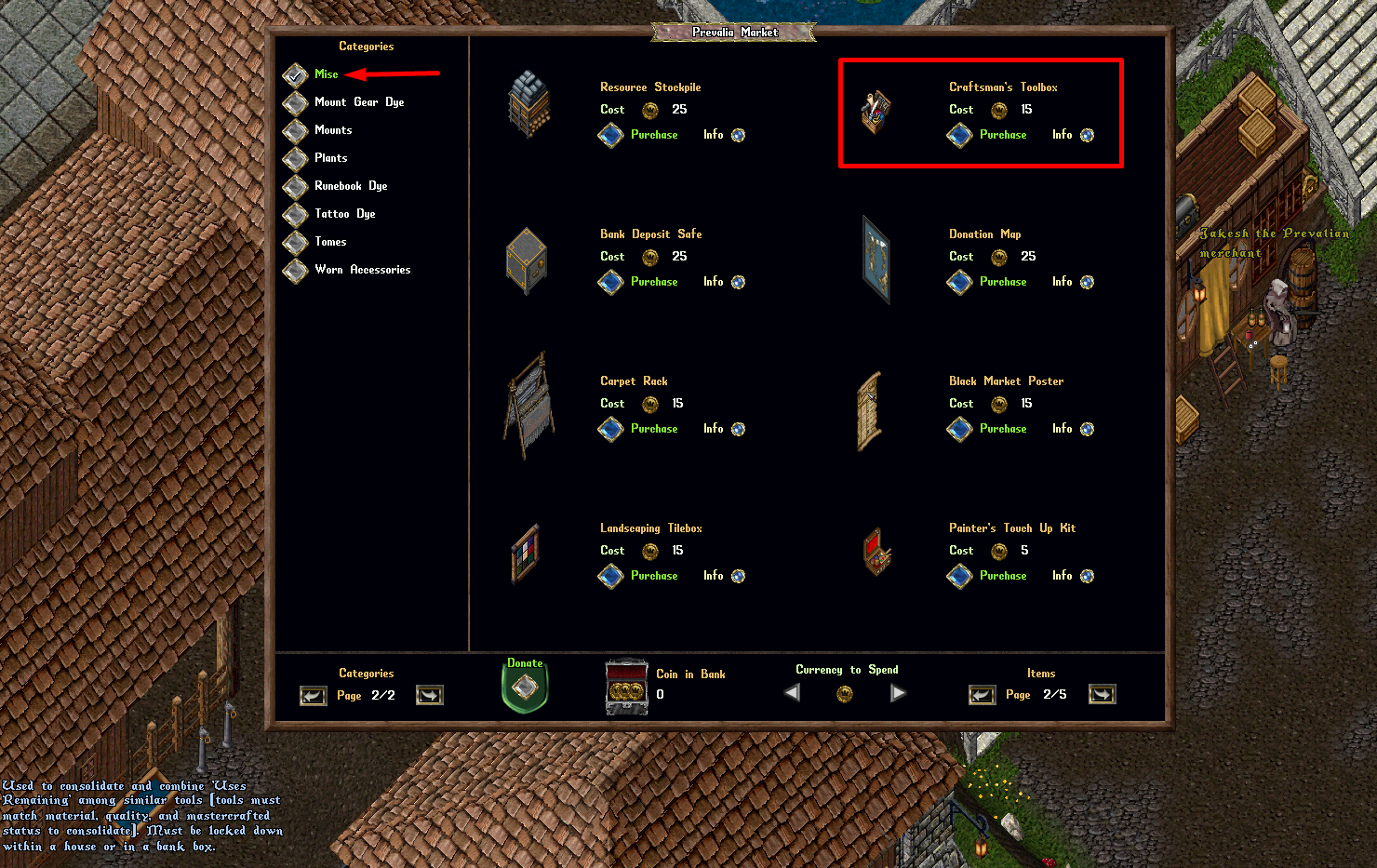
Accessing the Craftsman’s Toolbox
- Craftsman’s Toolboxes may only be used if they are Locked Down / Secured within a house, or within a player’s Bank Box
- Any player can double-click a Craftsman’s Toolbox to use it
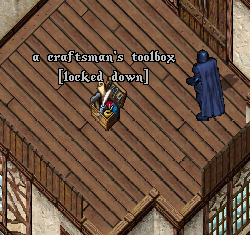
Supported Item Items
The following types of items are supported and can be consolidated with Craftsman’s Toolboxes:
- All Crafting Tools
- All Harvesting Tools
- Lockpicks
- Trap Removal Tools
- Identification Wands
- Container Identification Wands
- Spyglasses
Consolidating Items
Double-clicking a Craftsman’s Toolbox will attempt to consolidate the Uses Remaining among all supported items in the player’s backpack
Items can only be consolidated amongst similar item types if they share all of the following:
- Material (Color)
- Quality (i.e Regular or Exceptional)
- Mastercrafted Status
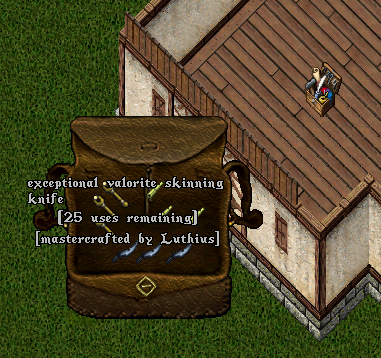
- If items can be consolidated, it will attempt to maximize the Uses Remaining on as many matching items as possible, and delete any remaining items with 0 Uses Remaining
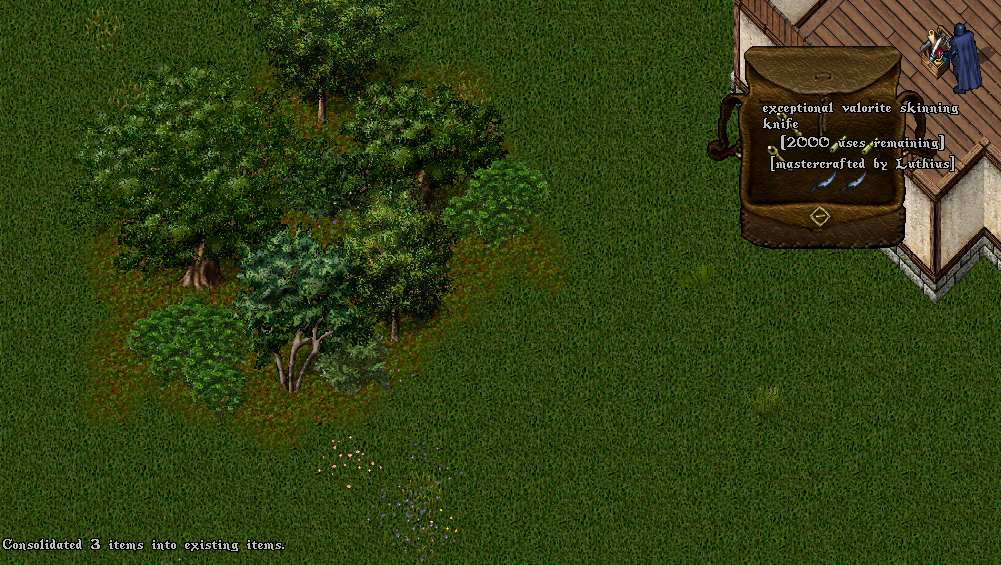
Battlemage Tunic
- Battlemage Tunics now have unique in-game animations
- Note: Players optionally may place an in-game Help Request for a Society Points refund if they are unsatisfied with the animation changes

Direwolves
- Players can now gain experience with and Bond tamed Direwolves
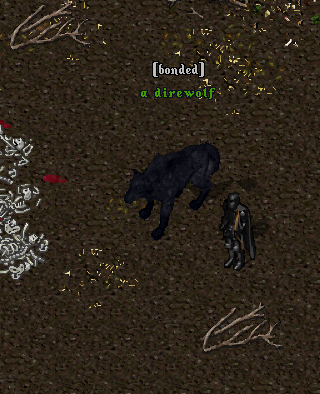
Mastery Chains
Pawn Broker
- The Pawn Broker NPC in Prevalia now has a “Recover Mastery Chains” mechanic available to players
- If a player clicks the “Recover Mastery Chains” button in the Pawn Broker menu, then all existing Mastery Chains in the world that are currently bound to the player (including those currently worn and in those Bank Boxes) will be placed into the player’s Backpack
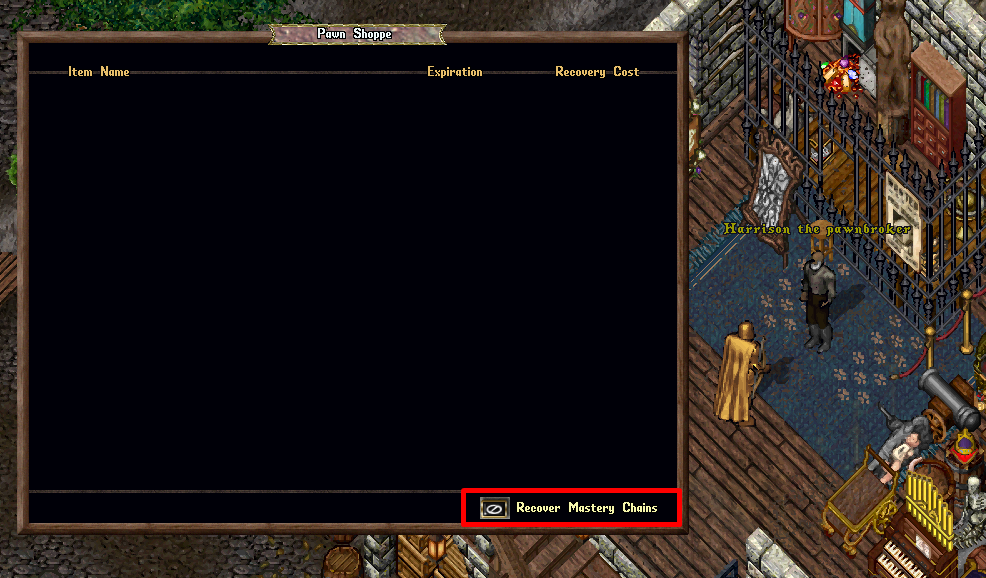
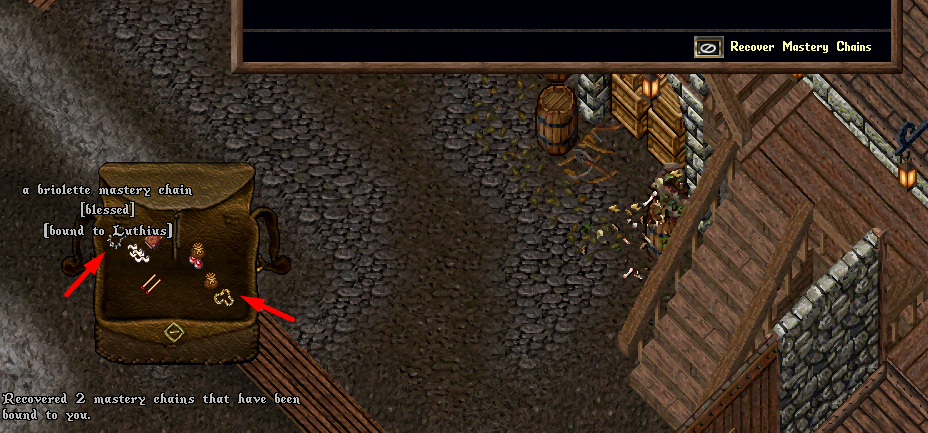
A player uses the Recover Mastery Chains feature and 2 mastery chains bound to them are placed into their backpack
Liftlock
- Mastery Chains now have a “Liftlock” mechanic that players can toggle to prevent them from being Lifted while inside their Backpack or while Equipped
- Players can shift-click the Mastery Chain (while inside their Backpack or Equipped) and select “Enable Liftlock” to enable the feature or select “Disable Liftlock” to disable it
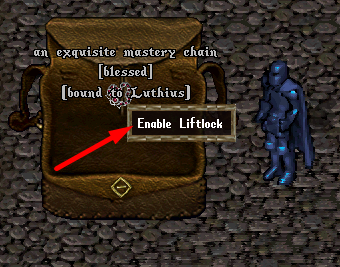
- While Enabled, if a player tries to Lift the item from their Backpack or Paperdoll, they will be prevented from doing so and receive a system message informing them as such
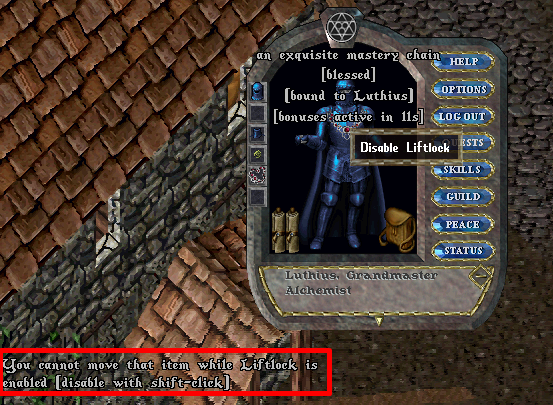
Adventurer’s Satchel
Liftlock
- Adventurer’s Satchels now have a “Liftlock” mechanic that players can toggle to prevent them from being Lifted while inside their Backpack
- Players can shift-click the satchel (while inside their Backpack) and select “Enable Liftlock” to enable the feature or select “Disable Liftlock” to disable it
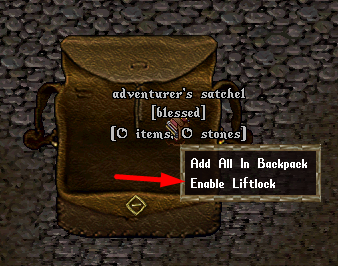
- While Enabled, if a player tries to Lift the item from their Backpack, they will be prevented from doing so and receive a system message informing them as such
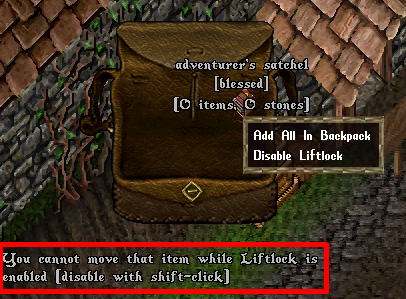
Time Dungeon
Time Runes and Relics
- Time Runes and Time Relics will no longer decay if they leave Time Dungeon (players can now store / move these items freely anywhere)
- The Loot Chance of Time Runes and Time Relics have been reduced somewhat
Restricted Runes/Relics and Global Cooldowns
- A number of Time Runes and Relics will now be considered Restricted and have an additional Global Cooldown applied after being activated that prevents additional players from activating the same the Rune/Relic type within a 50 tile radius of that location within the next 2 minutes
- A Cooldown Marker will be placed at the activation location to notify players there is a cooldown in effect for that Rune/Relic type nearby
- Players may single-click the Cooldown Marker to see the Rune/Relic type and the amount of time remaining on the global cooldown for that location
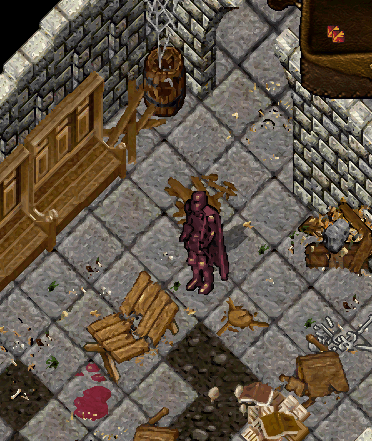
The following Time Runes are now restricted and have Global Cooldowns:
- Repel
- Wild Creatures
- Bloom
- Awaken Earth
- Tremor
- Meteor Shower
- Animated Weapon
- Mass Sleep
The following Time Relics are now restricted and will have Global Cooldowns:
- Brace of Knives
- Barrel of Filth
- Bomb Cluster
- Divination Orb
- Players attempting to activate a Rune/Relic that has an active nearby Global Cooldown in effect will receive a system message informing them of the cooldown as well as where the specific location it occured at
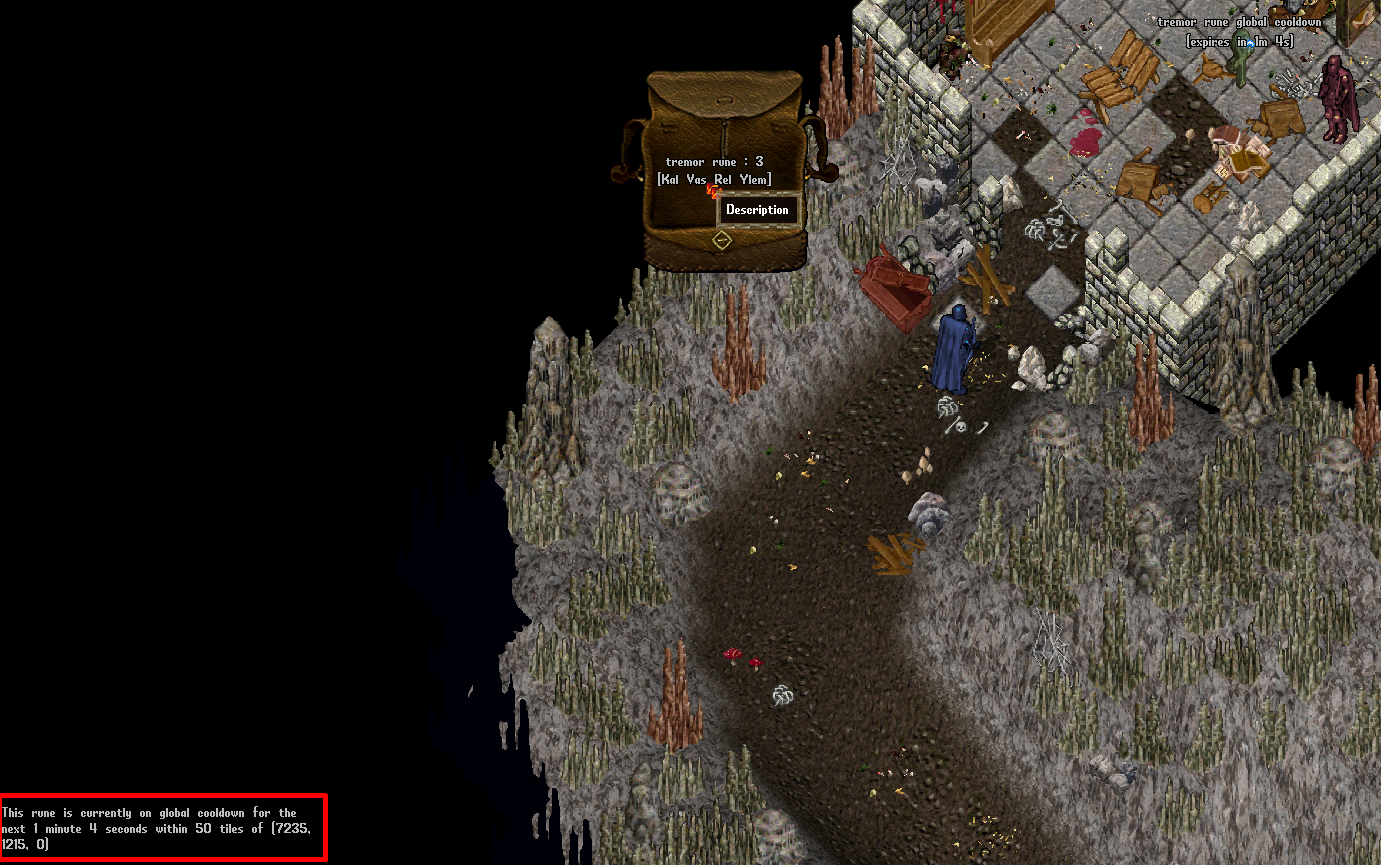
Time Dungeon Satchel
- Fixed an issue where on player death any Time Runes, Time Relics, and Timely Bank Notes stored in an equipped, Blessed Time Dungeon Satchel would not correctly drop to the player’s corpse
Stablemaster
Retrieve Lost Followers
- Fixed an issue with the “Retrieve Lost Followers” on Stablemasters that would sometimes prevent players from recovering missing Followers
[PreventBandageOverride
- Players now have access to a [PreventBandageOverride setting
- When enabled, [PreventBandageOverride will block the player from attempting to bandage a target they are already in the process of bandaging (including themself, other players, or creatures)
- Players will see a “Bandage override of same target prevented with [PreventBandageOverride” message when this mechanic blocks a bandaging attempt that would be overriden
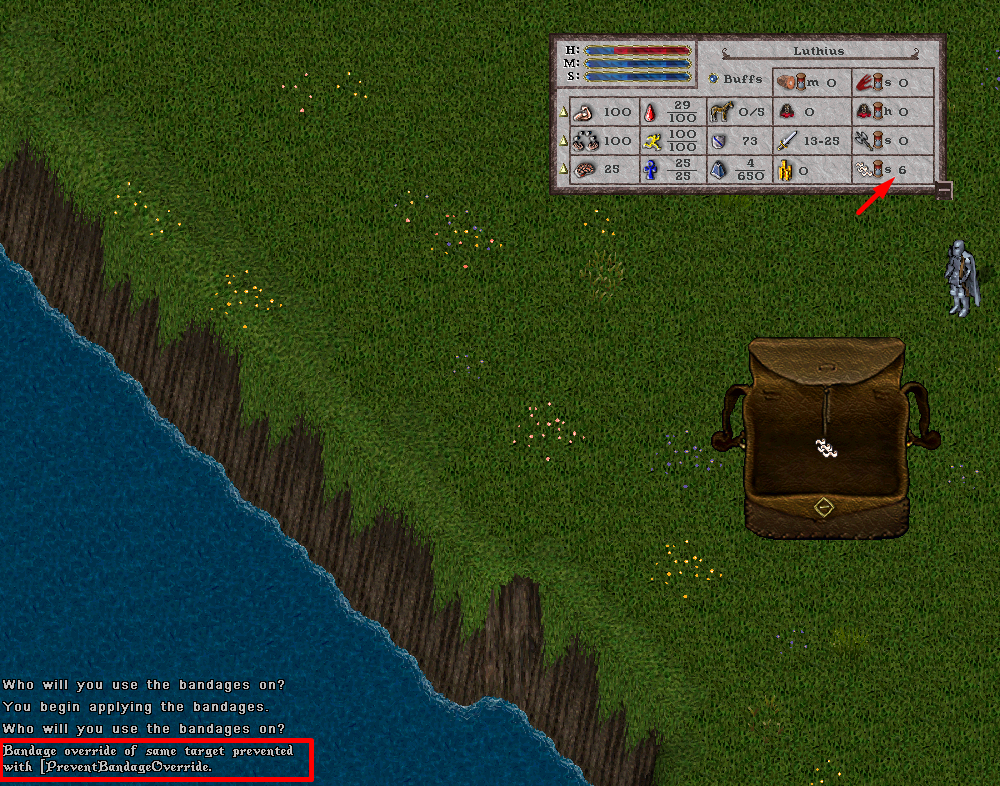
- Players can enable/disable this mechanic by typing [PreventBandageOverride
- Players can also manage this setting in the Commands and Settings Page via Paperdoll -> Help -> Commands -> Mechanics Category
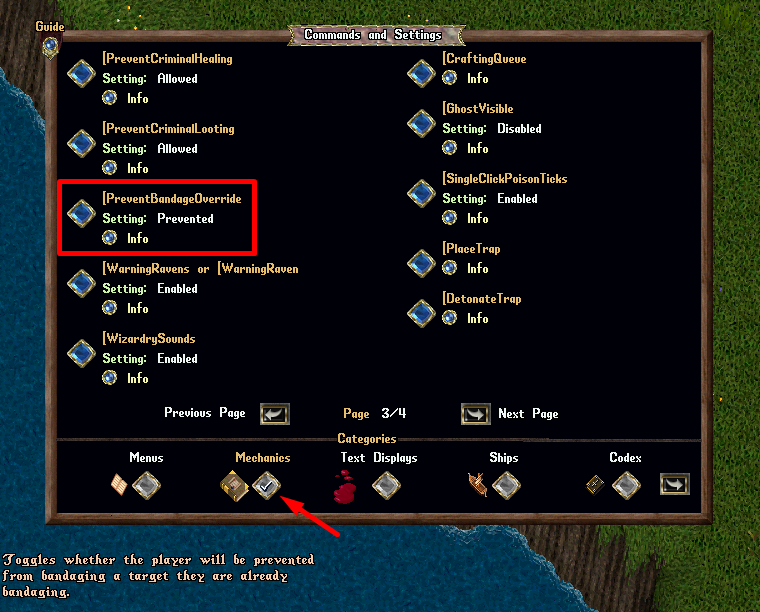
Stealthing Creatures
- Creatures (non-controlled) that are Stealthing will now be automatically revealed if they have not been in combat in the last 30 seconds
- Creatures spawned at Pit Trials, Shrine Corruptions, and Trade Caravans that are Stealthing will now automatically be revealed if they have not been in combat in the last 10 seconds
Societies
- Society Jobs for items that could be crafted with multiple material types (but not requiring a specific material for that job) will now have an “(Any Material)” listed in the job description [This change will go into effect during the next weekly Societies reset]
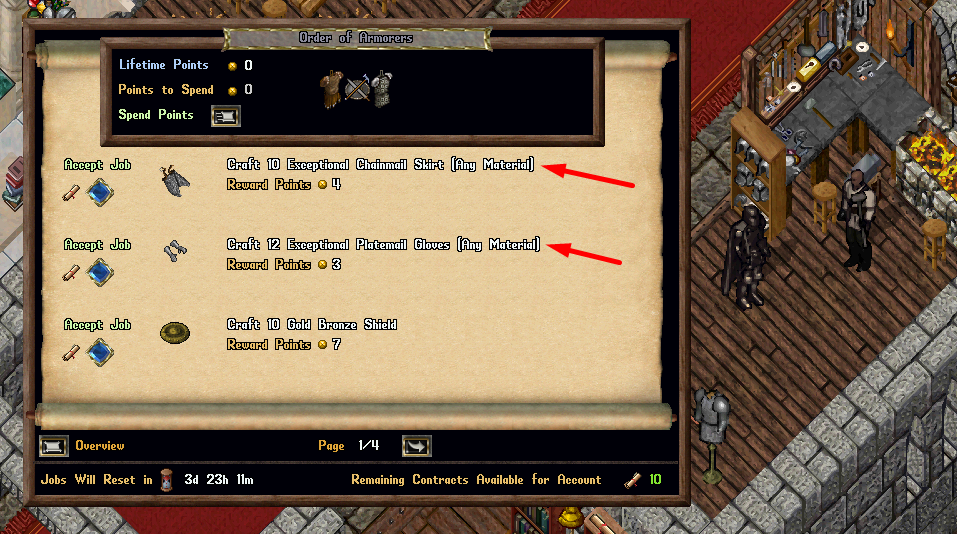
Fishing Codex
- Fixed an issue where players would not always receive the full Damage Resistance bonus from the Pin Down stance
- Fixed an issue where players sometimes would not receive the full Damage bonus for the Snipe stance
Wrestling Codex
- Fixed an issue that was causing the Wrestling Codex’s Chi Thrust finisher to consume more than 25 Mana
Guilds
Remove Alt Chars
- When Removing a Player From Guild (through the Member Info page) players now have an option to “Remove Alt Chars”
- If enabled, when a player is removed from the guild, all other characters belonging to that player (across their accounts and OutlandsID) will also be removed from the guild, so long as the player initiating the removal has a higher rank than them
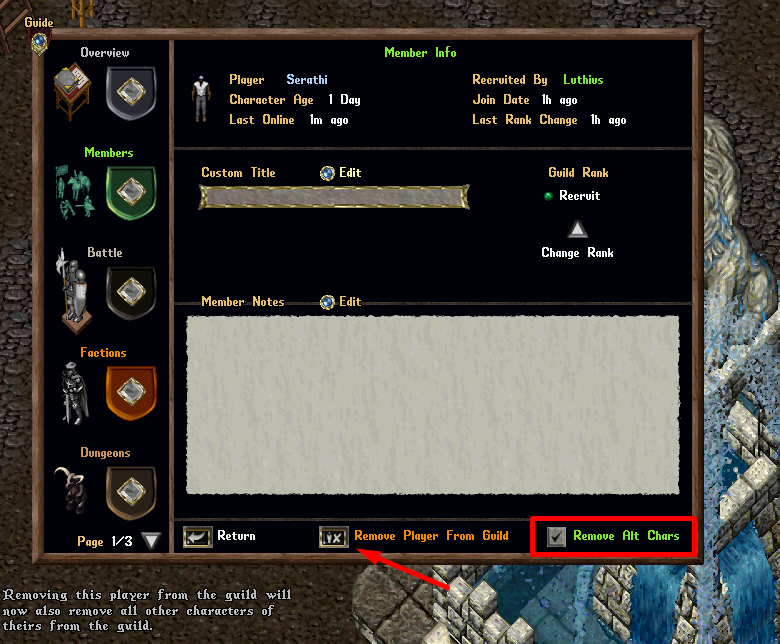
- Players will see how many (if any) alt characters were removed when a player was dismissed if the mechanic is enabled
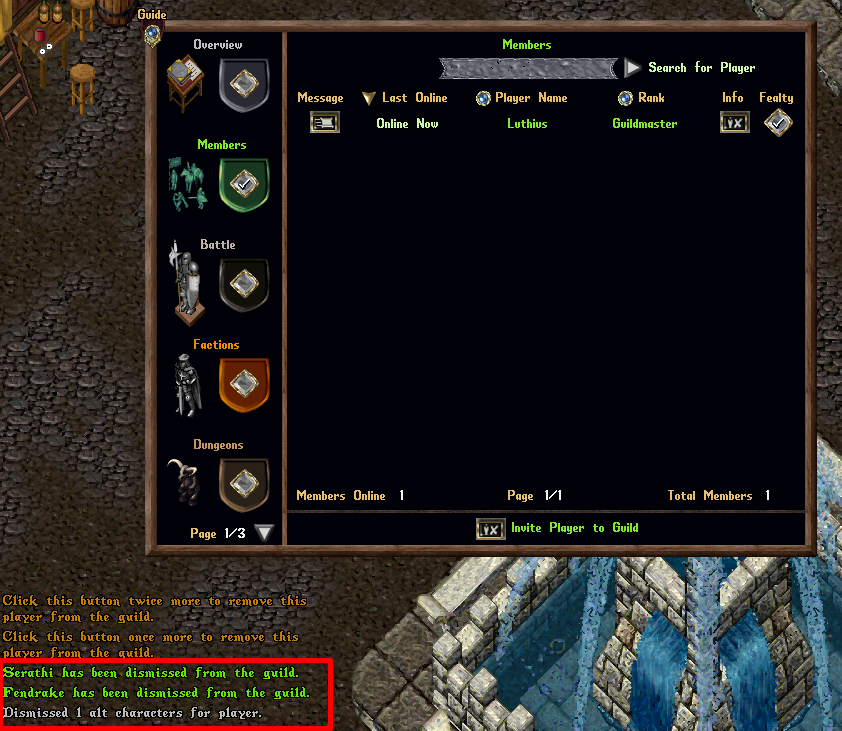
Custodians
- Dramatically increased the movement speed, reveal distance, and aggro range of Custodians in Boss Rooms
- Fixed an issue that was causing Custodians at the Wilderness Boss to not spawn correctly
Interactive Curtains
- Fixed an issue where a number of Curtain types that were presented as Interactive can now be properly double-clicked and interacted with by players
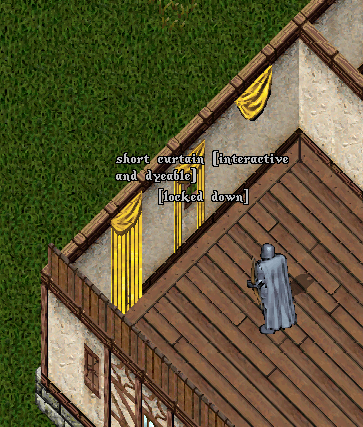
Zoology Guild
- Players can now select “Sort by Stable Slot Progress” to sort their Zoology Guild Entries in descending order of Stable Slot Progress remaining
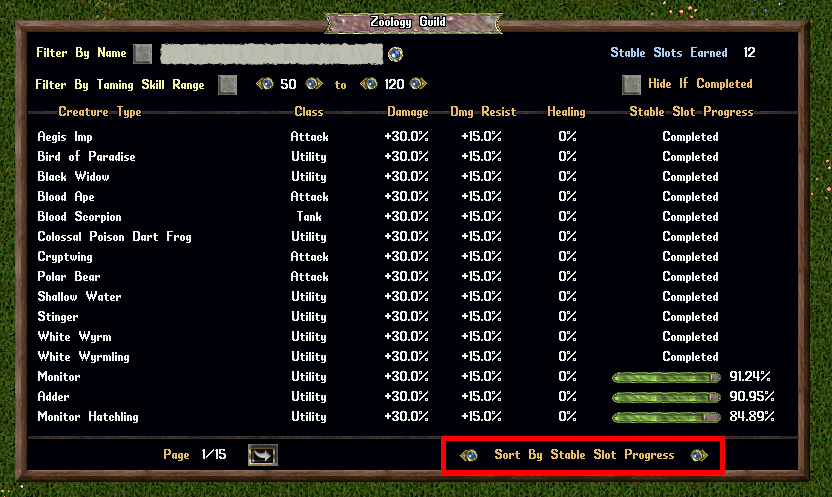
[Stats
- “Spell Damage When No Followers” links should now properly display their bonuses in “(Item) Mastery Chain Spell Damage” totals on the [stats page
Bank Checks
- Bank Checks now have a unique graphic
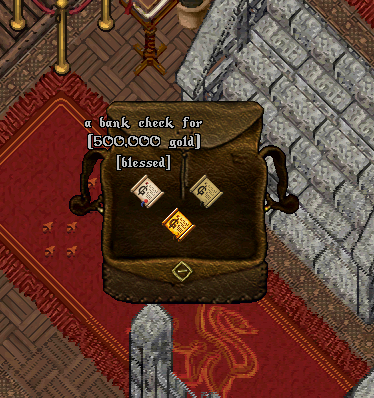
Bank Deposit Safes
- Bank Deposit Safes now have an shift-click context menu option for “Add All in Backpack” that can be used to add all Gold, Doubloons, Prevalia Coins, and Bank Checks in a player’s backpack into the safe
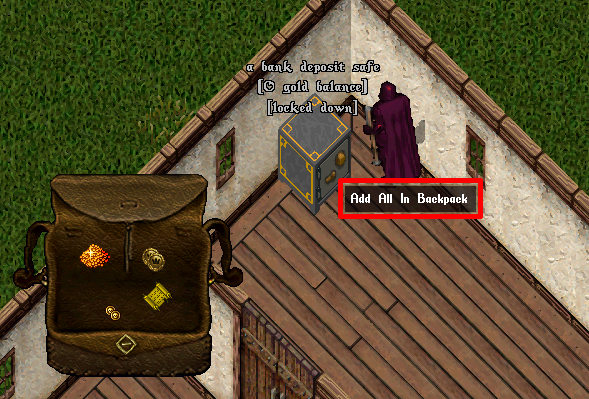
- Using the “Add All in Backpack” mechanic will act as if the player had dropped each item into the safe, and players will get a result message from each item deposited

Moongates
- Moongates that list Dungeon locations (such as Chivalry Moongates) will now include Time Dungeon in their list of destinations

Parry Dagger
- Fixed an issue where the “Effective Parry Skill Bonus” of Parry Daggers was not apply correctly for players when determining Spell Parry chances against monsters
Stealing
- Players can now perform Pilfer (stealing) actions against creatures in our special event regions such as Field of Souls, Winterlands, Stalag Grotto, etc
Bankers
- Banker NPCs now have a shift-click entry option for “Balance” that players can click to view their Bank Balance menu (players can still say “Balance” to view this)
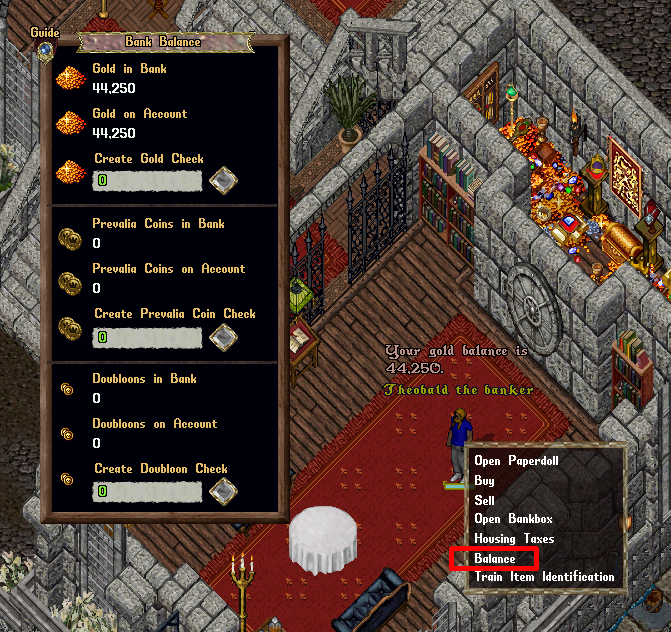
Prevalia Trunk
The following items can now be added to Prevalia Trunks:
- Cardinal Tapestry
- Festive Doormat
- Pine Tree Rug
Food Weight
- Player-crafted Food will now weigh 0.1 stones each
Winterlands Train Sets
- Players can now attach up to 20 Train Cars to a Train Engine
Poker
- Players at House Poker Tables (purchased via Prestige) can now view and participate in poker matches created in the Casino and vice versa
- Viewing and joining restrictions for Public, Guild, Party settings still apply to all matches as normal regardless of player’s location (casino or house)
- Players deleting a House Poker Table will no longer cancel a Poker match created from that location
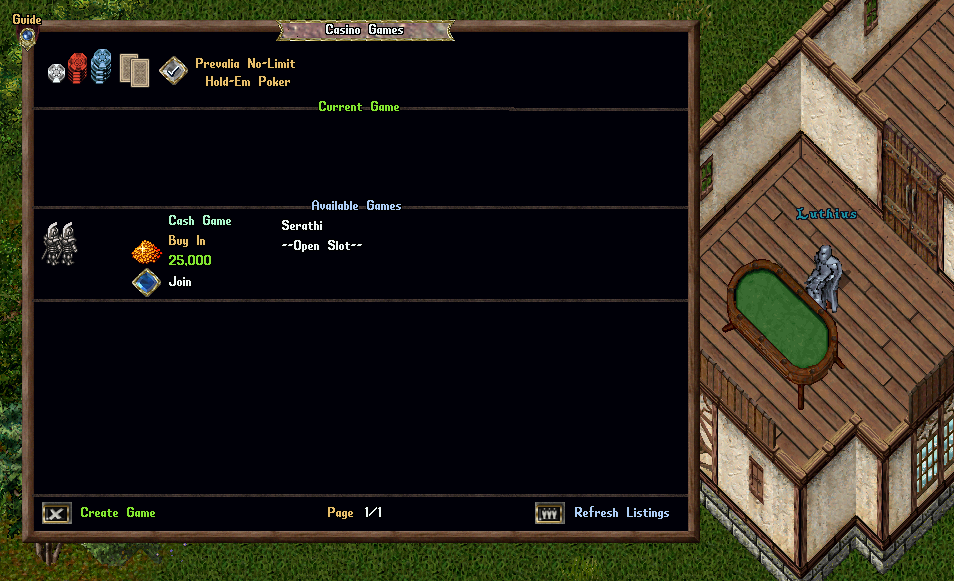
Blessed Item Incinerator
- Players now have access to a Blessed Item Incinerator at the Prevalia Forge that allows players to permanently delete Blessed items
- This mechanic is intended for Blessed items that normally are not deletable via ground decay or trash barrels (such as Interior Decorators)
- Players can Drop any Blessed Item onto the Incinerator which will bring up an Incinerator Menu
- If players click all three buttons in the Incinerator Menu, the item will be permanently deleted
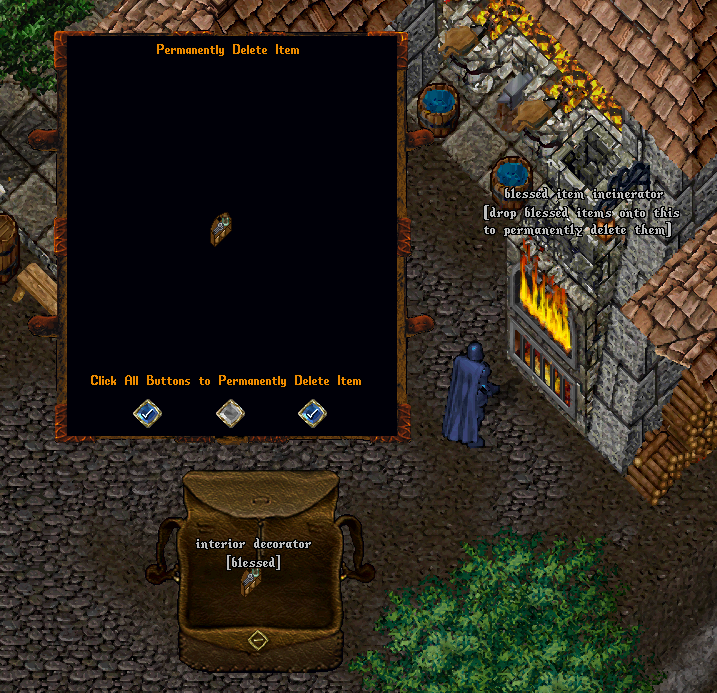
TEST SHARD
- Players on the TEST SHARD can now purchase and test any “Limited Edition” house types that were previously available for a limited period of time
- Players will find these Limited Edition deeds in the normal Real Estate Broker House Deeds for Sale list on the TEST SHARD
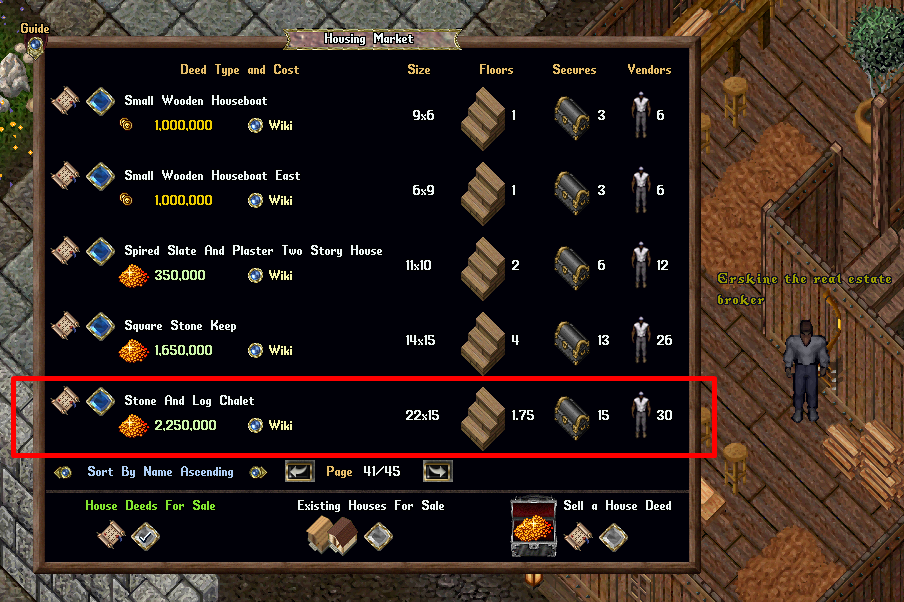
Screenshots
Latest Patches
- Patch Notes for December 13, 2025 12/14/2025
- Winter Holidays 2025 Prevalian Merchant Items 12/12/2025
- Thanksgiving 2025 Prevalian Merchant Items 11/22/2025
Outlands Events
Latest Discussions
- Refined PvP System for General Fairness 01/02/2026
- Chiv's Remove Curse 12/24/2025
- Glass crafting 12/22/2025






