PATCH: Feb. 24 – Bomberman & Jousting Tournaments plus many other updates!
02 / 24 / 2022A new MANDATORY file patch is now available for download. Please run your launchers before you login next. Click Verify to confirm you have the latest game files. This patch is required to see the new artwork for codices, areas, etc.
Contested Bosses
- Players can no longer cast Field Spells (Wall of Stone, Energy Field, Poison Field, etc) inside of Boss Rooms while a Contested Boss is active

Ships
- The delay to launch a new ship after sinking is increased to 10 minutes if there is a Contested Ocean Boss currently active (previously was 5 minutes)
Ocean Bosses
- Fixed an issue where guild-summoned Ocean Mini-Bosses would be trackable in the 5 minutes before they would appear at their spawn location
Ship Runes
- Ship Runes are now Blessed
- Ship Runes can no longer be added to Runebooks or Rune Tomes
- Only the Captain of a ship can Recall using a Ship Rune
Secure Trades
- Players on both sides of a Secure Trade can now single-click containers to see the total number of items and total weight of the container
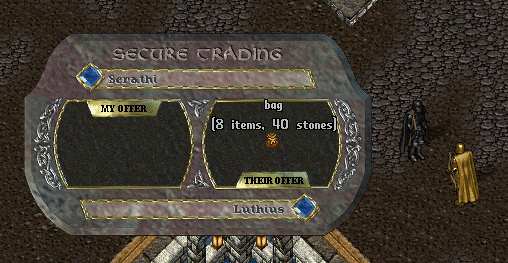
Dungeon Flashpoints
- Participants in Dungeon Flashpoints are now capped at casting at most 5 Field Spells (Wall of Stone, Energy Field, Poison Field, etc) per event, similar to our Town Struggle handling
Town Struggles
- Players will now have any pre-casted spells or targeting cursors cancelled on Respawn
- Players will no longer be able to activate Disguise Kits or use the Polymorph or Incognito spells while participating in an Town Struggle, or while in a Town Struggle Base
Stygian Rifts
- Players will now have any pre-casted spells or targeting cursors cancelled on Respawn
- Players will no longer be able to activate Disguise Kits or use the Polymorph or Incognito spells while participating in an Town Struggle, or while in the Stygian Rift Cells
Aoe Spells
- The Max PvP damage of Meteor Swarm has been reduced to 25 (previously was 35)
- The per-player increase in damage of Chain Lightning has increased to 5 (previously was 4)
Dispel Field
- Players can casting the Dispel Field spell can now directly target the ground on the tile of a Field Spell (such as Wall of Stone/Paralyze Field/Energy field) or a player/creature currently inside of the Field in order to dispel it (previously players had to click *exactly* on the graphic of the Field spell itself)
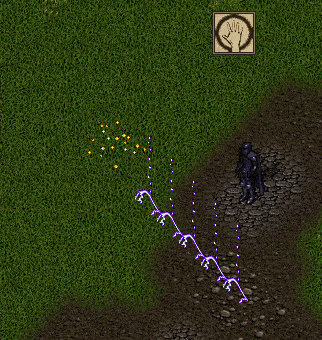
Mass Dispel
- In addition to dispelling Summons, the Mass Dispel spell will now also remove all Field Spells within a 4 tile radius of the target location
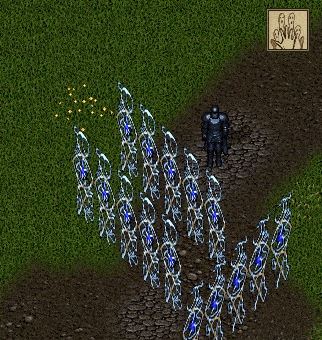
Notoriety
- Fixed an issue where players would be unable to attack a Tamed/Summon creature in a Dungeon or Overworld location if the creature’s controller was in Shelter Island or a “Protected” location
Wizard’s Grimoire
- The Wizard’s Grimoire now has a new graphic
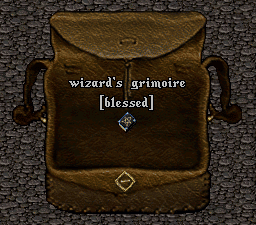
Taming Bestiary
- The Taming Bestiary now has a new graphic
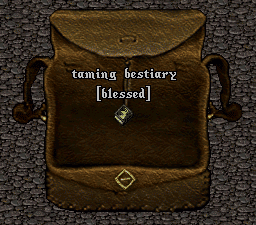
Summoner’s Tome
- The Summoner’s Tome now has a new graphic
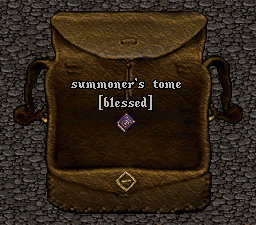
Bard Codex
- The Bard Codex now has a new graphic

Storage Shelves
- When players Resupply from a Storage Shelf and items in their Loadout are unavailable, players will now see a system message for each item that was not fully restocked and how many were missing
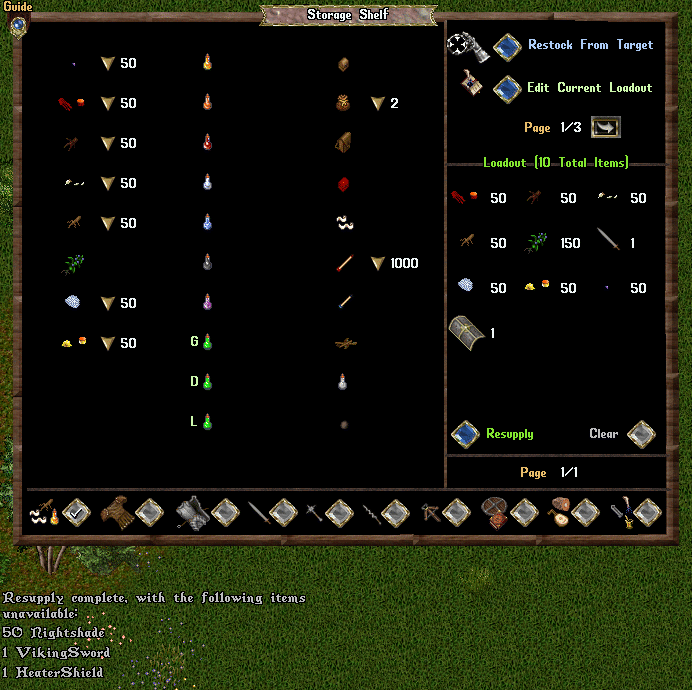
Barding
- Fixed a display issue incorrectly displaying the amount of Musicianship skill needed to use a Barding Codex
Time Displays
- Fixed a display issue where some “TimeRemaining” type text displays would display blank text
Seasonal Flower Vases
- Fixed an issue where players placing a Seasonal Flower Vase without a Flower installed would display a “No Draw” tile
Begging
- Players should now be able to gain Begging skill by motivating Crew Members on ships
Strangelands
- All players in Strangelands will be given an Adventurer’s Satchel to organize their Codexes and Blessed Items
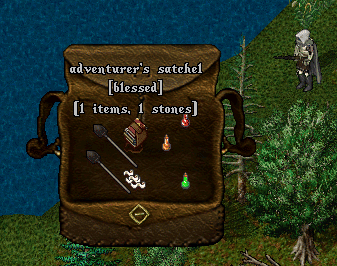
Guilds
- Fixed an issue on the Guild Treasury Page where sorting guildmembers by Period Balance would incorrectly sort by Lifetime Balance
[EventScore
- Fixed an issue where the “Show My Player” button on the [EventScore page for events would sometimes not work for players
[ServerRank
- Fixed an issue that was causing Leather Crafting to incorrectly be added to Lifetime Leather Harvested and not Lifetime Leather Crafting (there unfortunately is no way to retroactively adjust values for this)
Jousting Tournaments
- We have added support for Server-Wide Jousting Tournaments that will be hosted at various times through the year at our dedicated Jousting Pits region
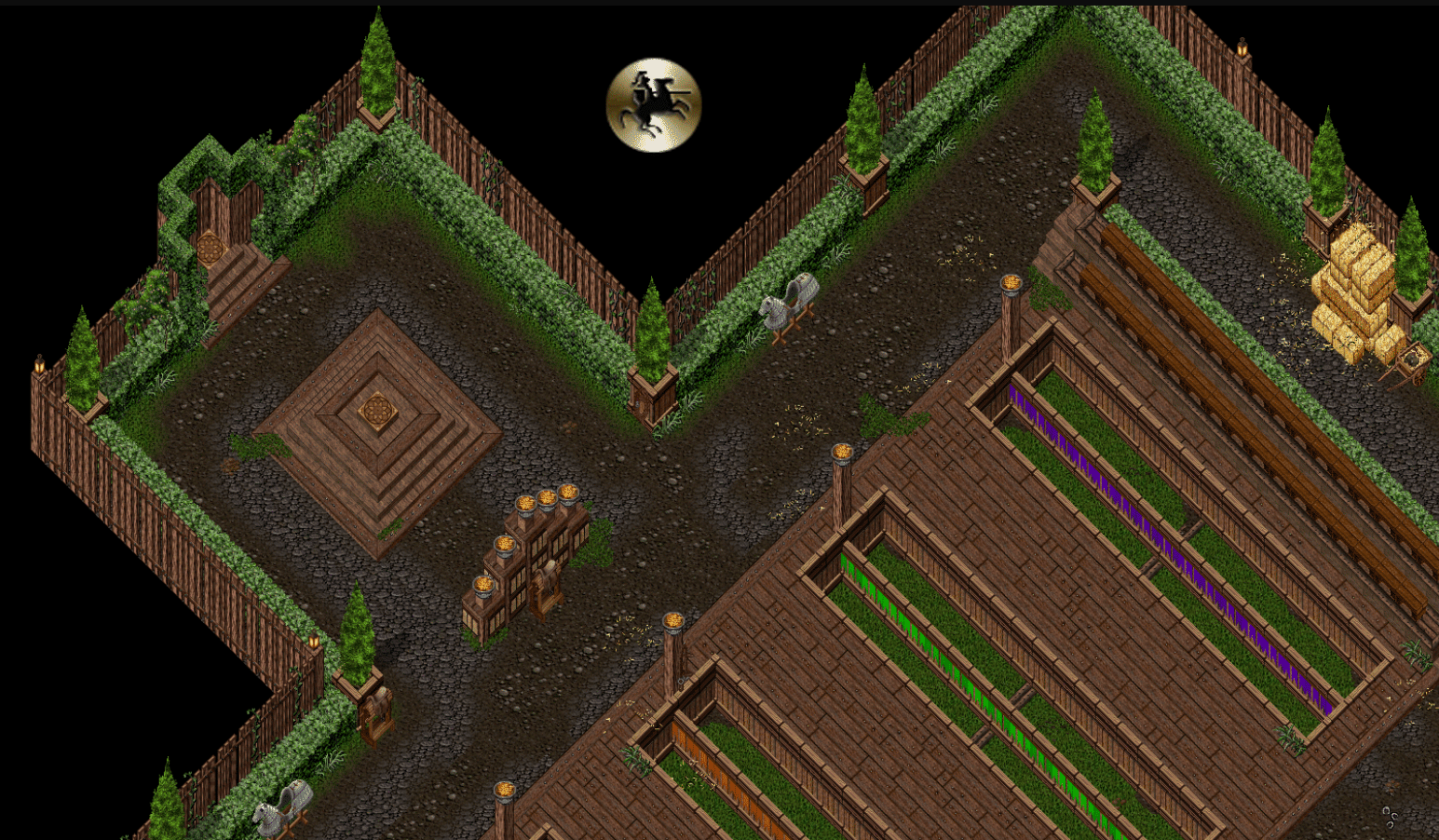
- Jousting Tournaments feature a full Arena-like system for determining and resolving Matches as well as displaying individual Match and entire Tournament results
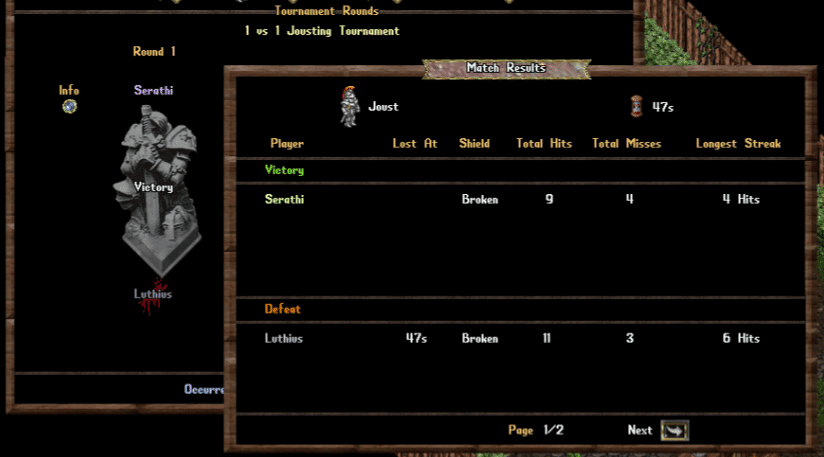
Arena
Player / Guild Ranks and Records
- The Arena Stats tracking system has been completely overhauled, and can be accessed at the top of the Arena Stone menu under “Player Ranks and Records”
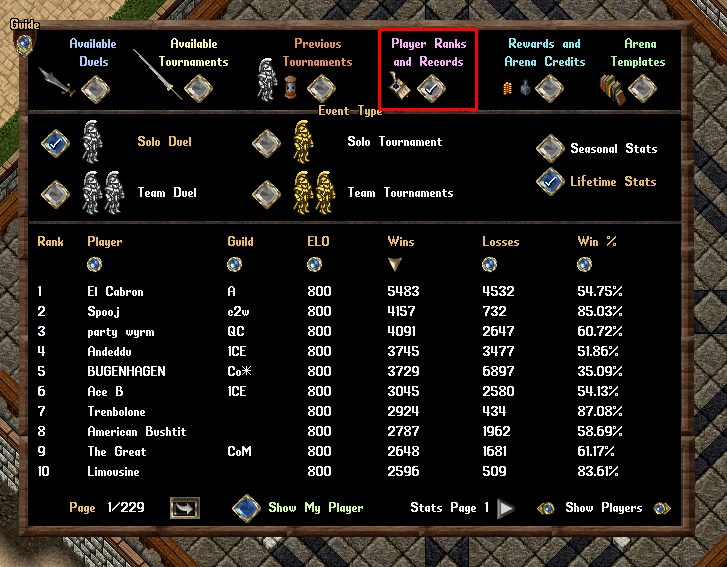
- Players can now filter Arena Stats by the Event Type as well as Season/Lifetime values
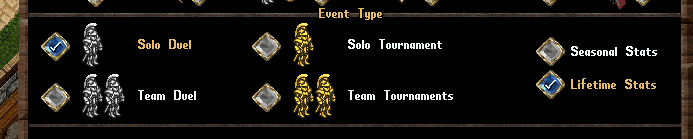
- Players can now also filter Arena Stats between Players and Entire Guilds
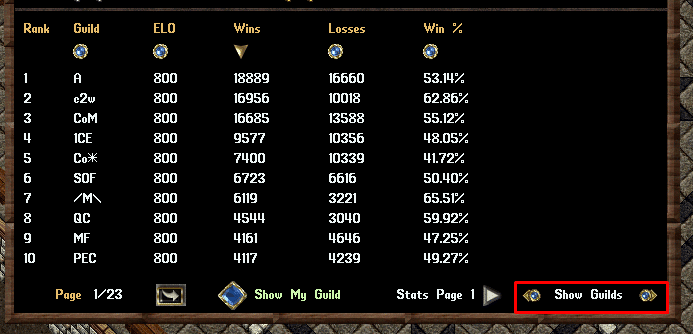
- Players can view a large variety of different stats types by switching between Stats Pages
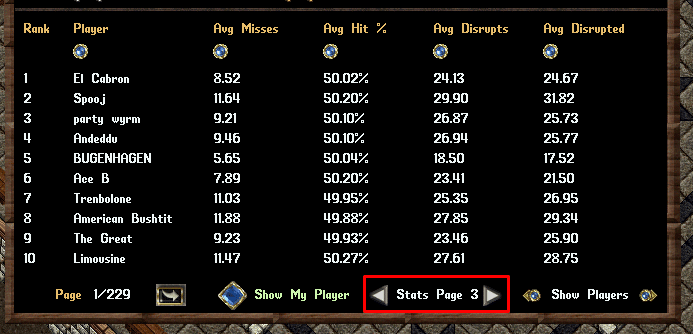
Arena ELO
- The Arena now has an ELO Rating system that tracks each player’s strength in the Arena System
- Each player has an individual ELO Rating for each Event Type (Solo Match, Team Match, Solo Tournament, and Team Tournament) with values tracked seperately for Season and Lifetime durations of those events
- All players start with an ELO Rating of 800 in each Event Type, and Seasonal ratings will reset to 800 at the start of each new Season
- Ratings for events will go up or down based on their wins/losses in those events with change amounts adjusted based on their ELO Rating compared to their opponent’s (or the average of their opponent’s ELO Ratings when in a Team-based match)
- ELO Ratings for Tournaments are determined based on the results of individual matches within the Tournament (and not whether they win/lose the entire Tournament)
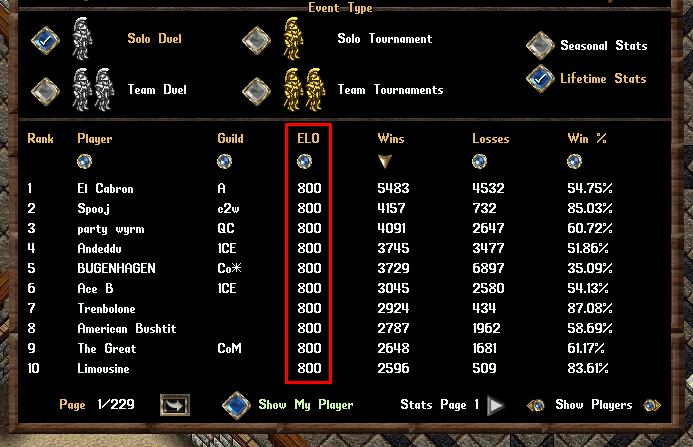
- The Arena also tracks an ELO Rating for each Guild, which is adjusted after every match that occurs between players of opposing guilds
- If a guild has players on both teams in an Team Match or Team Tournament Match, the guild’s ELO Rating will be unaffected by the result of the match
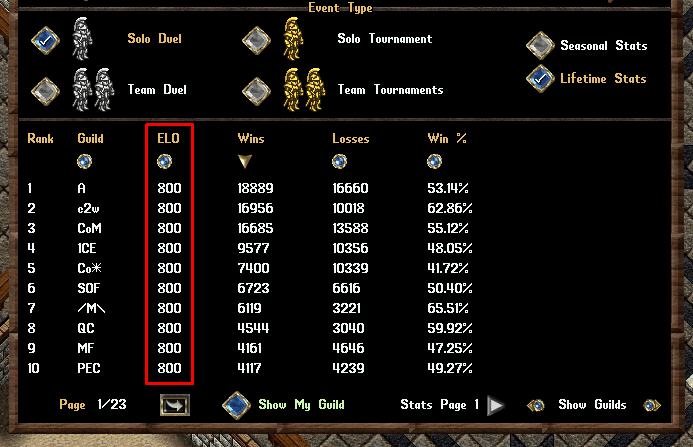
ELO Scaling
- ELO Rating is scaled so individual Solo Matches and Team Matches will change a player’s ELO Rating for that event by a very small amount per match, whereas individual Solo Tournament and Team Tournament matches will adjust a player’s ELO Rating for those events types by a much, much larger amount per match (due to them being more infrequently occuring)
ELO Drift
- Individual Player and Guild Lifetime ELO Ratings for events will slowly drift back towards 800 (can occur up or down, and drift occurs daily)
- Seasonal ELO Ratings will never drift and instead will simply reset to 800 at the start of each Season
ELO Match Settings
- When players create a new Match Listing for an Arena Match, they can chose whether ELO Tracking for the match is either Enabled or Disabled, which will determine whether the result of the match will affect the player’s ELO scores for that Match Type (Solo / Team)
- ELO Tracking is always Enabled for all Tournaments
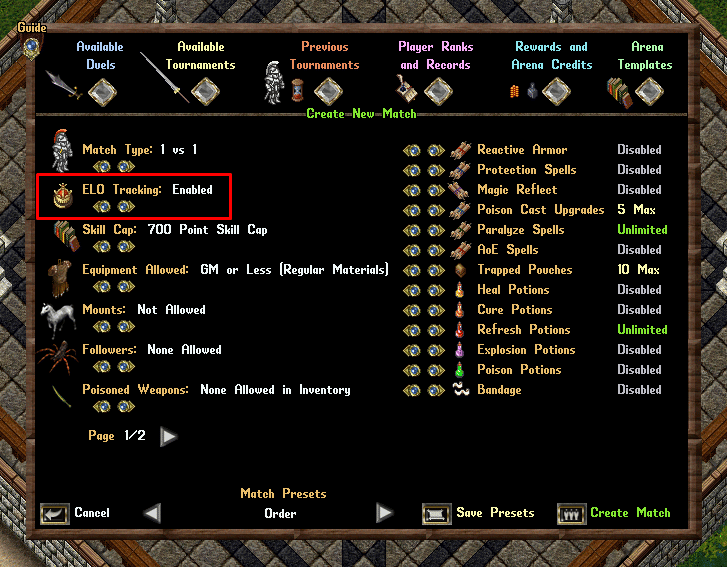
Arena Profiles
- We have updated the stats handling for Arena Profiles for players that can be used to view all stats for a player for each event type and timeframe (Seasonal / Lifetime)
- Players can shift-click any player (including themselves) and click “View Arena Profile” to launch their Arena Profile menu
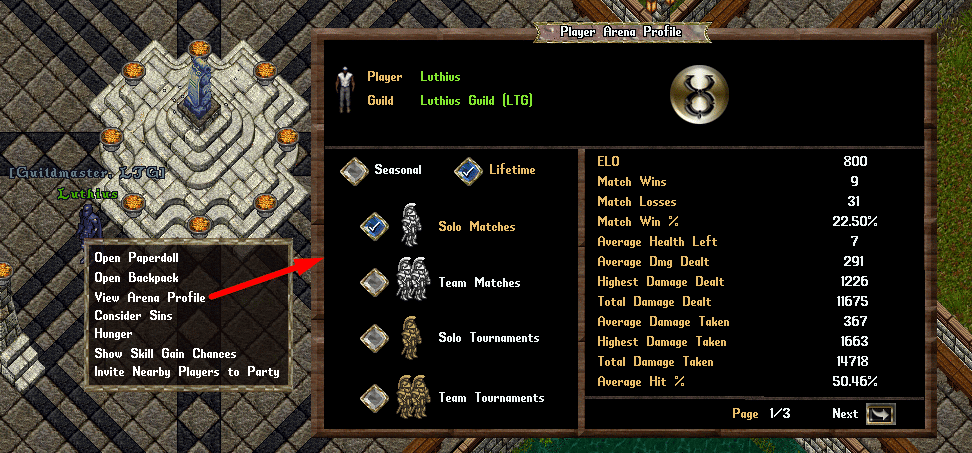
- Players can also click the Small Orb Button next to each player in the “Player Ranks and Records” page to launch the Arena Profile menu of that player
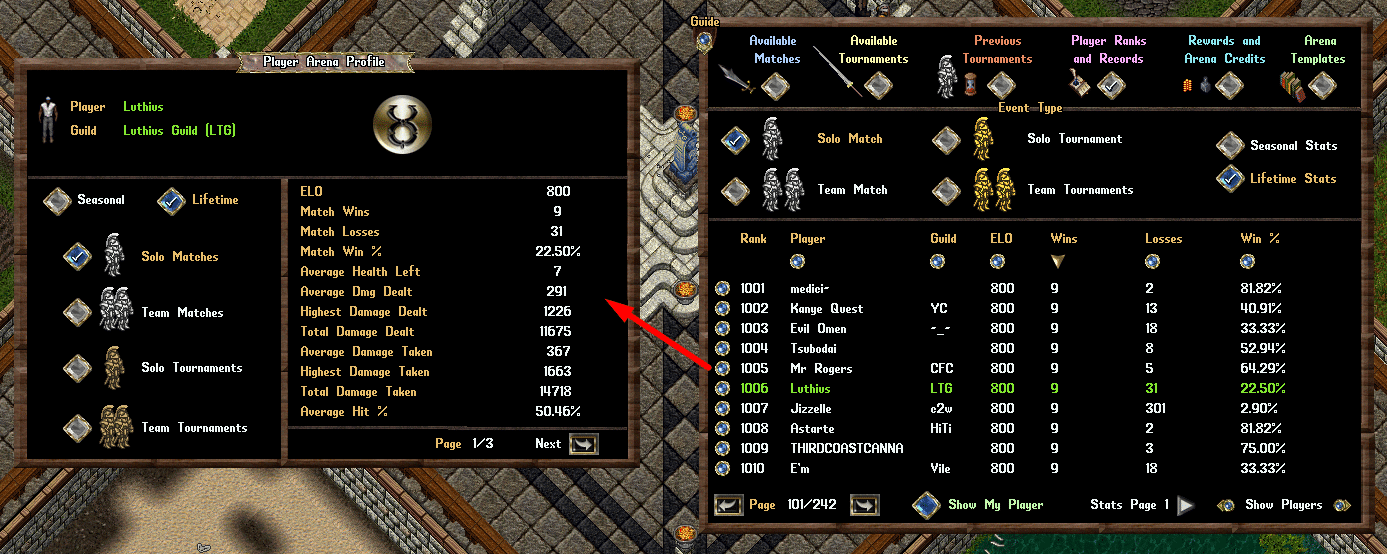
Bomberman
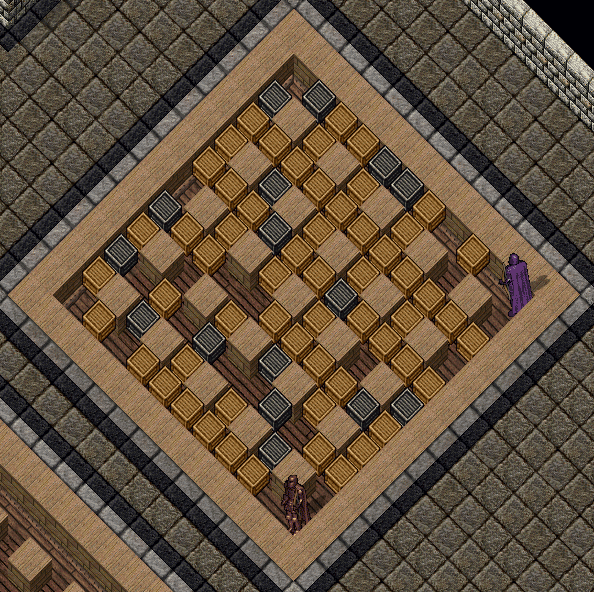
- Bomberman is a game where to 2-8 players compete against each other in an enclosed arena by dropping bombs
- If a player is blown up in any way (from another player’s bomb, their own bomb, or by an environmental effect) they are eliminated from the match
- Play continues until 1 player remains (or in some rare cases a tie may occur if all remaining players die simultaneously)
Creating/Joining Matches
- Players can click the Bomberman Stone on the east side of the Arena to launch the Bomberman Lobby Menu
- Players can Join an existing game in the list of Available Games or they can Create their own Match
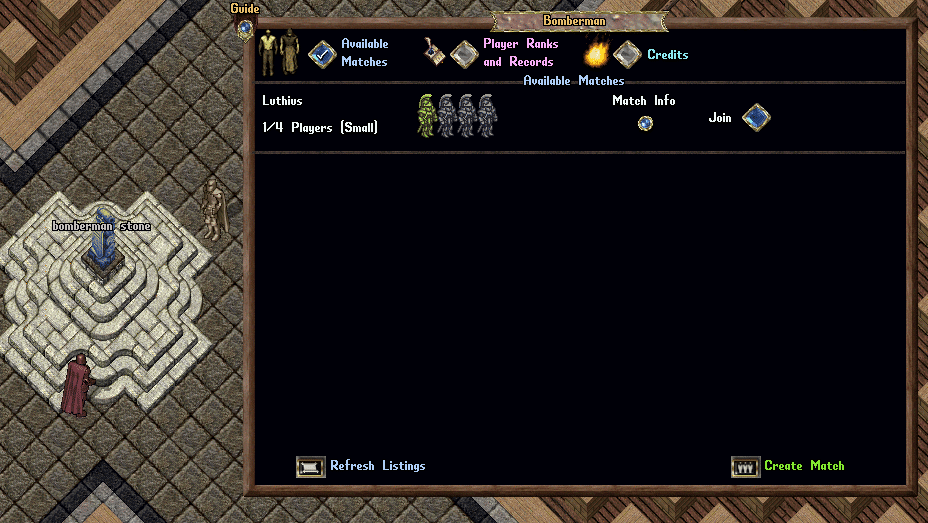
When creating a new Match, players have a variety of options to choose from, including:
Arena Size / Max Players
Small Arena: 2-4 Players
Large Arena: 4-8 Players
Track Stats
Determines whether stats for this Match will impact a player’s Seasonal/Lifetime stats tracking (displayed Under “Player Ranks and Records”) including whether to adjust the player’s ELO Rating based on their mathc result
ELO Rating adjustments for players is calculated based on the Average ELO Rating of all other players they are competing against
Allow Player Types
Players can toggle what type of players are allowed to join their match
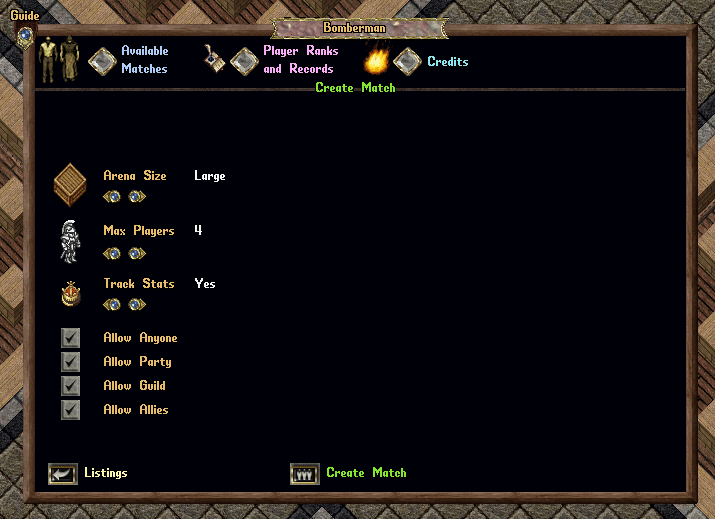
Ready for Match
- Once a player has Joined a Match, they should click the Ready Button to indicate they are ready to play
- Players who are Ready are displayed as a Green Soldier Icon
- Players who are in the match, but not marked as Ready, are displayed as a White Soldier Icon
- Open slots left in the match are displayed as a Grey Soldier Icon
- Players can click the Refresh Listings button to refresh the menu
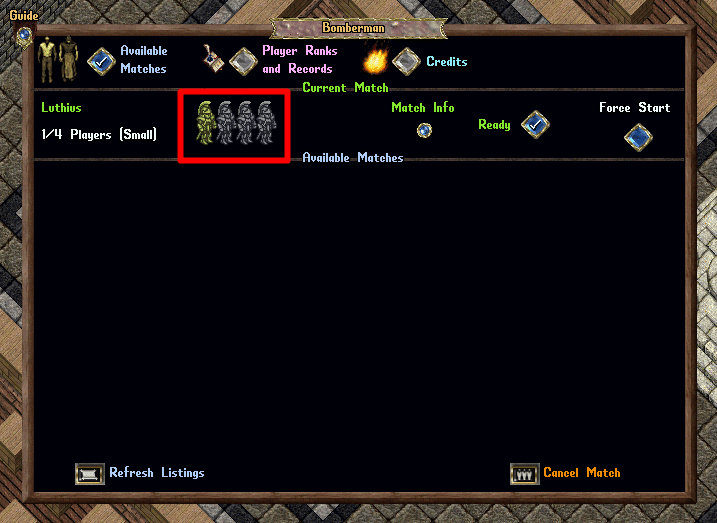
Managing Matches
- On the Match Info page, the Creator of the match has additional options to Kick or Ban individual players currently in the Match Lobby
- If all players currently in the Match are marked as Ready, the Creator of the game can click the Force Start button to begin the match
- The Creator of a match is allowed to Force Start the match even if the match has less players than the maximum specified (i.e. 2-3 players in a 4 Player match or 4-7 players in a 8 player match), just as long as all players currently in the match are marked as Ready (Green Soldier Icons)
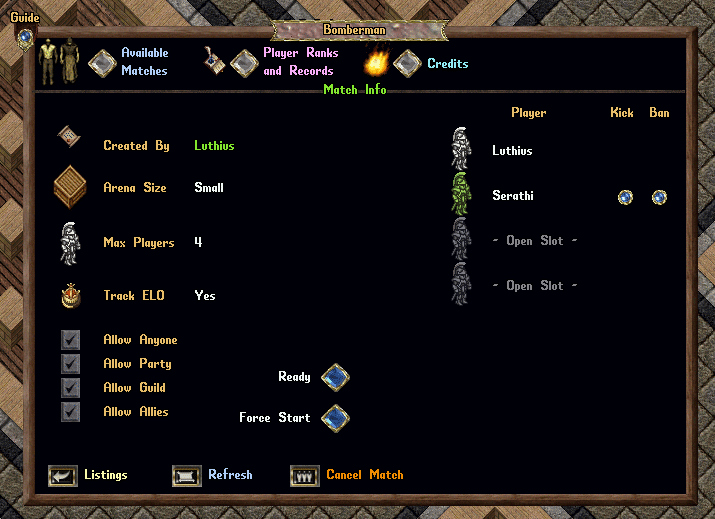
Bomberman Credits
- Each Bomberman Match that a player participates in costs them 1 Bomberman Credit, which is consumed upon Start of the match
- Players can purchase Bomberman Credits for their account from the “Credits” page
- Each Bomberman Credit costs 100 gold and players can purchase them in bundles of 50 (5000 Gold Total)
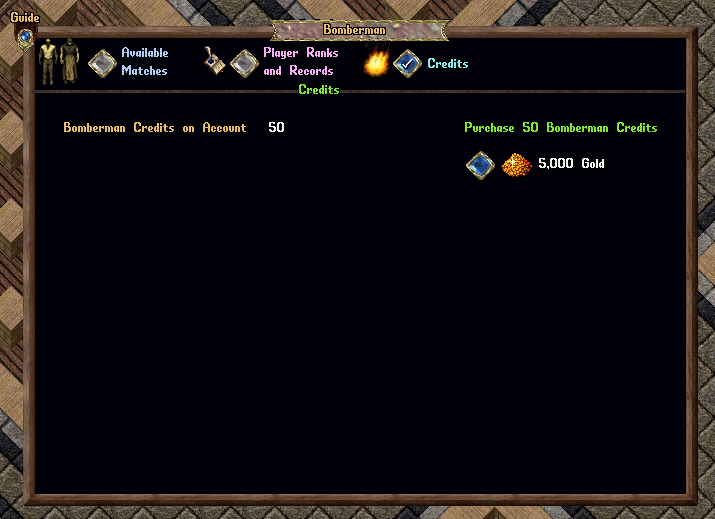
Bomberman Arenas
We currently have two types of Bomberman Arenas available:
2-4 Player (Small) Arena
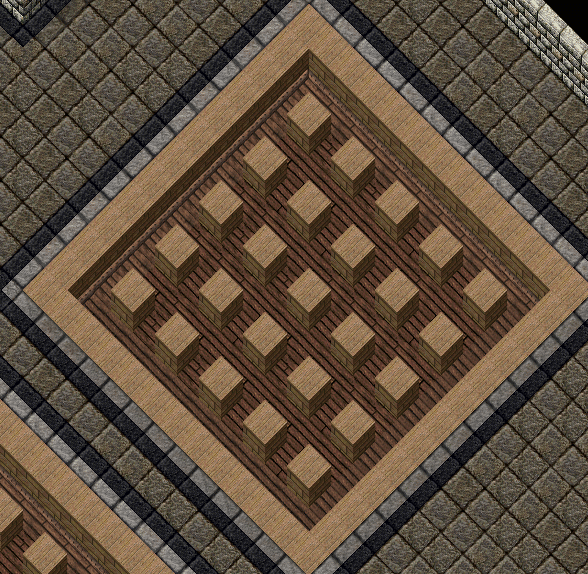
4-8 Player (Large) Arena

- While each arena type varies in size, all are oriented in that they are divided into rows and columns seperated by Impassable Dividers that players cannot enter or affect in any way
Playing the Game
Starting
- When a Bomberman Match starts, each player will be teleported to a randomized outer row location in that Arena
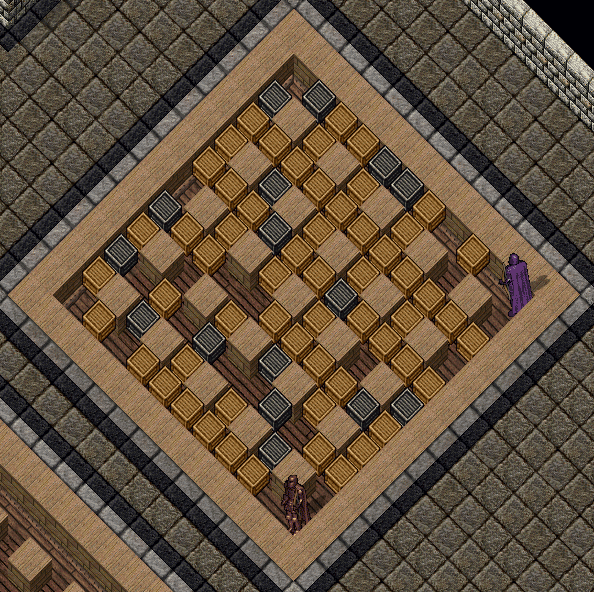
Bomberman Hotbar
- Each player will also have a Bomberman Hotbar appear on their screen which shows an overview of their current Stats in game, but also features optional buttons to Place Bombs and Activate Detonators (if they have any)
- If a player closes their Hotbar, they can type [BombermanHotbar to reopen it
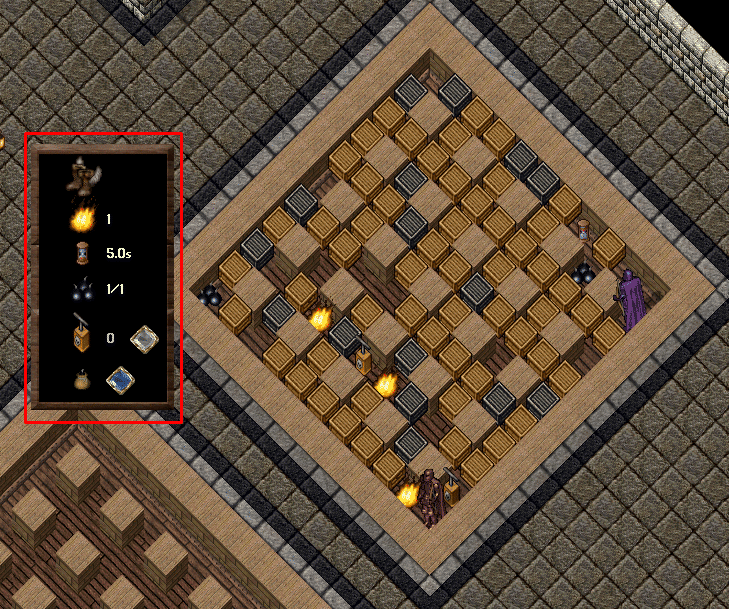
Movement
- Players are not allowed to shove past other players during Bomberman
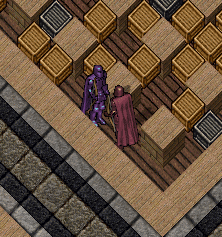
- Players cannot walk through Wooden or Steel Crates
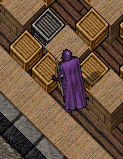
Using Bombs
- Players can Place Bombs by typing [Bomb or clicking the Bomb Bag button in their Hotbar
- We HIGHLY recommend that players make an in-game Razor Macro for typing [Bomb and then assigning it a Hotkey to it (such as F5) as players will find the game much, much easier with an assigned hotkey to use for quick and reliable bomb placement
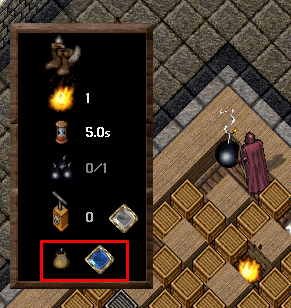
Bomb Placement
- When players place a Bomb, it is placed directly under their feet
- Players are allowed to walk over bombs they have placed at their feet
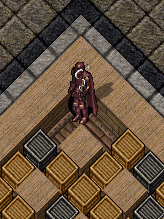
- Players are not allowed to walk over bombs on any other side of them
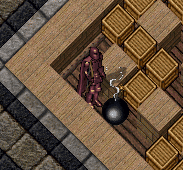
Bomb Blasts
- Bombs that are placed will normally Explode after 3 seconds
- Bombs that explode will hit their initial tile and continue to spread and hit everything within a Radius outward in each primary direction (North, South, East, West) from the intial bomb location tile
- Players begin with a Radius of 1 for their bombs but can increase that Radius with Upgrades (explained later)
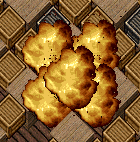
- The intial tile hit during a bomb is resolved immediately, however the spreading of bombs beyond their intial tile has a 0.10 second delay per tile
- For instance, a bomb with a radius of 3 will: hit the center tile immediately, hit locations 1 tile away after 0.10 seconds, hit locations 2 tiles away after .20 seconds, and hit locations 3 tiles away after 0.30 seconds
- Players therefore can dodge large radius explosions with quick thinking and good reaction timing
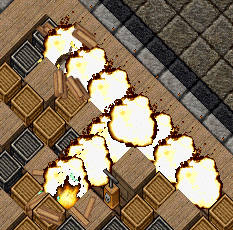
A bomb with radius three spreads out and hits multiple tiles
Crates
The majority of the Bomberman Arena will begin with Crates blocking movement between players
Wooden Crates
- Wooden Crates are the most common type of Crate and will always be removed when hit by a Bomb effect on a tile
- Wooden Crates are weak and bomb effects can hit and remove multiple Wooden Crates in a row in the same direction (i.e. Wooden Crates do not stop bombs from spreading past them)

Steel Crates
- Steel Crates are less common than Wooden Crates

- If a Steel Crates is hit by a bomb effect, it will stop the bomb from spreading further past it in that direction (it will display a large flashing grey effect when this occurs)
- Additionally, Steel Crates hit by bomb effects will be downgraded to Wooden Crates rather than being removed
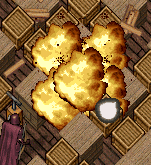
- When a Wooden Crate that originally was a Steel Crate is finally removed due to a bomb effect, it will always drop an Upgrade at its location
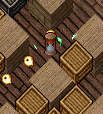
Player Explosions
- If a player is on any tile hit by a bomb effect (including from their own bombs), they will explode and be eliminated from the match
- Note: Players eliminated in Bomberman Matches are not actually “killed”, and therefore will not drop their equipped/backpack items nor will this count as a kill for any in-game kill-tracking systems such as Grudge Books or PvP stats
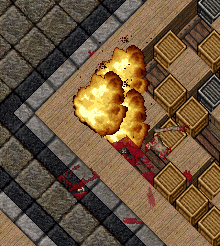
Bomb Counts and Bomb Cooldowns
- Players are restricted in Bomberman with how many Bombs they can place (Bomb Count) within a set window of time (Bomb Cooldown)
- A player’s Bomb Cooldown stat is depicted in the Hotbar by an Hourglass Icon
- A player’s Bomb Count (listed as “Available Bombs / Max Bombs”) is depicted in the Hotbar by a Bomb Pile Icon
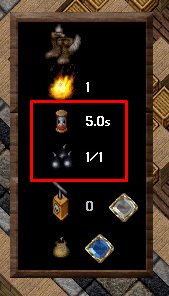
Bomb Count
- Players begin Bomberman with a Bomb Count of 1, meaning they are allowed to place 1 Bomb within a set window of time (Bomb Cooldown)
- Players can see in the Hotbar how many bombs they have available to place compared to their normal max bomb count (the text will show as grey if they have no bombs available to place at the moment)
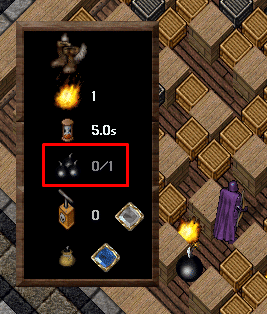
A player normally has a max bomb count of 1, and currently has 0 bombs available to place
Bomb Cooldown
- After a player places a bomb, they will then have to wait a number of seconds equal to their Bomb Cooldown in order for their Bomb Count to reset back to its maximum
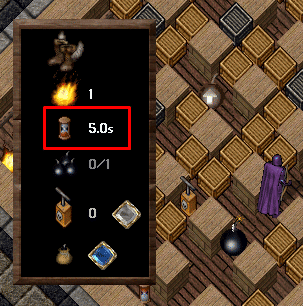
A player places a bomb and then now has to wait 5.0 seconds to be able to place another bomb
- Players will hear a Sound Effect and see the words *Bombs Reset* overhead when their Bomb Cooldown duration has passed and their Bomb Count has returned to full (meaning they can place bombs again)
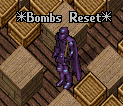
Placing Multiple Bombs
- If a player places multiple bombs in a row (due to having a Bomb Count above 1), each bomb placed will restart the cooldown required back to its full amount needed
Example
- A player has a Bomb Count of 2 and a Bomb Cooldown of 5 seconds
- The player places a bomb, waits 2 seconds, and then places their second and final bomb
- The player’s Bomb Count will only reset back to full once 5 seconds have passed since the second bomb is placed (which is effetively a total of 7 seconds after the first bomb was placed)
Upgrades
- Players can increase the effectiveness of their bombs in Bomberman with Upgrades

- Players acquire Upgrades by walking over them
- The effect of the Upgrade will be displayed as Overhead text
- “Positive” upgrades will display in Green Text and have a (+) symbol in front
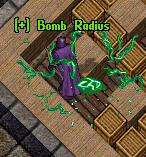
- Players can see the full effects of their Upgrades in the Bomberman Hotbar
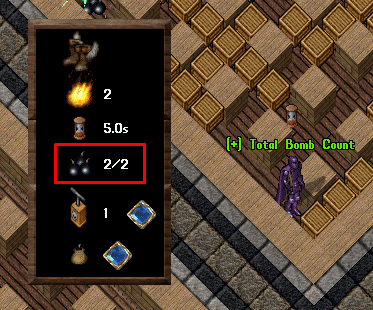
Upgrade Types
Bomb Count
- Increases Max Bomb Count by 1
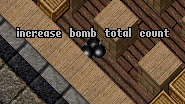
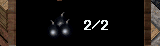
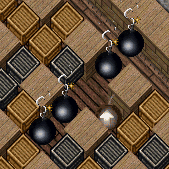
A player has placed 4 bombs in the match
Bomb Radius
- Increases the Radius (spread) of Bombs by 1

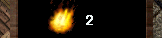
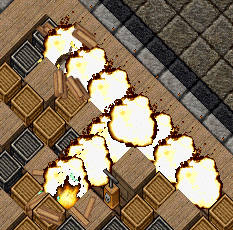
A bomb with radius 3 spreads outwards
Bomb Cooldown
- Reduces Bomb Cooldown (time needed for Bomb Count to reset to max) by 0.5 seconds


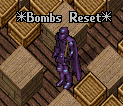
A player’s bomb count resets to max after waiting for 4.5 seconds
Detonator
- Detonators are a single-use Upgrade that can be activated by the player to cause all of their current Bombs in the arena to immediately Explode (rather than having to wait for the normal 3 second explosion delay for them)
- Players are allowed to acquire multiple Detonators (represented by the number in the Hotbar)
- A player can activate a Detonator by typing [Detonator or clicking the Detonate Button in the Hotbar
- If a player activates a Detonator while they have no bombs currently in the arena, that Detonator will be wasted

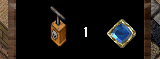

Random Upgrades
- Players will sometimes encounter Random Upgrades in matches
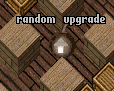
- Random Upgrades, when acquired, typically resolve as a randomized, positive Upgrade for the player
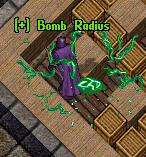
Negative Upgrades
- However, Random Upgrades will sometimes resolve as a “Negative” Upgrade for the player and will instead reduce a random stat on the player (amongst Bomb Count, Bomb Radius, Bomb Cooldown, or Detonator Count) and will display overhead in Red Text and have a (-) symbol
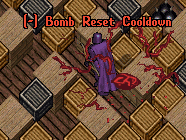
- Random Upgrades can also sometimes Reduce Movement Speed of the player for 10 seconds, forcing them to Walk instead of Run
- The player’s Hotbar will also indicate that they are being forced to walk, and the player will receive a notification when their speed has returned to normal
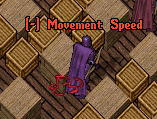
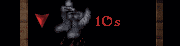
Crate Spawn
- Random Upgrades will also sometimes resolve as a Crate Spawn, which will mark up to 5 random, open tiles in the arena
- Once 5 seconds have passed, each of those marked locations will have a random crate (Wooden or Steel) appear at that location
- If any player is occupying a marked tile when a crate appears there, they will Explode and be eliminated from the match
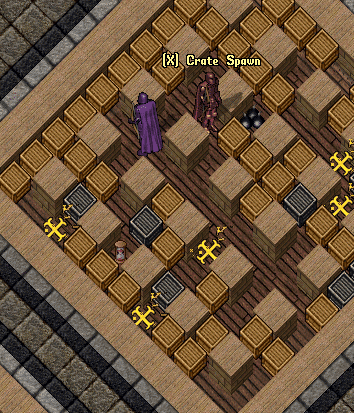
Upgrades Hit By Bombs
- Any Upgrade hit by a bomb effect will automatically be removed
Chaining Explosions
- Bombs that detonate and spread to other tiles that have placed bombs on them will immediately Explode those bombs as well (ignoring the normal 3 second Explosion delay for them)
- Players should take advantage of “Chaining” explosions of mutiple bombs together to create giant firestorms that can catch players offguard

Match Result Menu
- When a Bomberman match ends, each player will be sent a Match Result menu showing the results of the match in order that players were eliminated
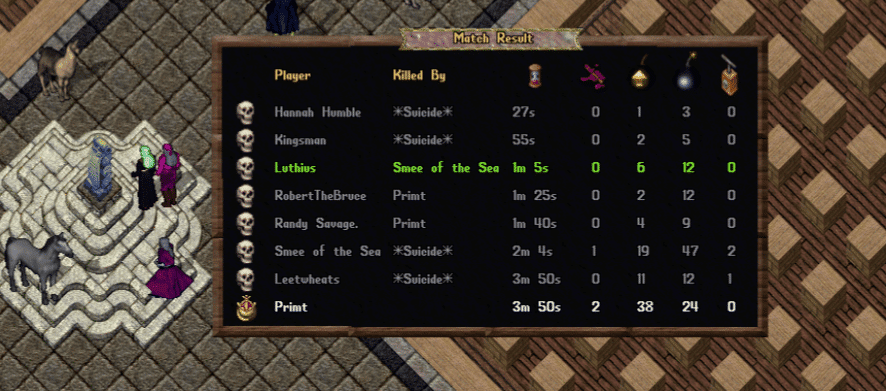
Player Ranks and Records
- Players can click the “Player Ranks and Records” button at the top of the Bomberman Menu to view a variety of Seasonal and Lifetime stats for Bomberman Players
- Note: Any Bomberman match set up to be “Track Stats: No” will not affect any of the player’s stats on this page, including ELO
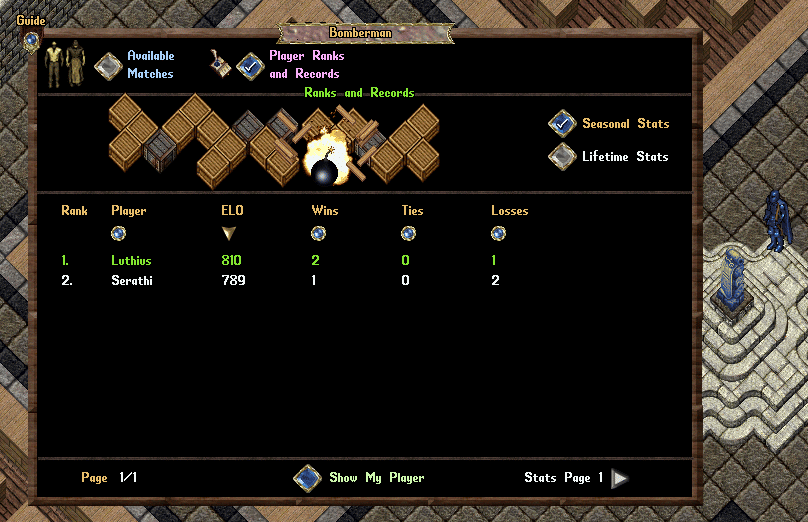
Screenshots
Latest Patches
- Patch Notes for January 12, 2026 01/13/2026
- Patch Notes for December 13, 2025 12/14/2025
- Winter Holidays 2025 Prevalian Merchant Items 12/12/2025
Outlands Events
Latest Discussions
- Patch Notes for January 12, 2026 01/13/2026
- New player experience, a bit lost. 01/12/2026
- New to Outlands UO player 01/12/2026






