PATCH: September 23 – Massive Player Vendor and Dungeon Faction Point Updates, Weight Fixes and more!
09 / 23 / 2024Factions
Terran Castle
- Terran Castle has been updated and its East gate redesigned

- The Guard Zone for Terran has been updated to reflect changes to the surround castle area

Dungeon Flashpoints
- Level 1 of each dungeon that is used for Dungeon Flashpoints has been updated with additional pathways for better navigation options
- New additions / pathways in each dungeon are indicated by red below
- Each Dungeon Flashpoint now has 1 Gold Beacon and 2 Green Beacons available to control
Aegis Keep
- The transition between Level 1 and Level 2 in Aegis Keep has changed, as indicated below

Cavernam

Darkmire Temple

The Mausoleum

Mount Petram

Nusero

Ossuary

Pulma

Inferno

Player Weight Limit
- Players will now have a flat Weight Limit of 450 Stones regardless of their Strength (but can still be boosted further with Camping skill)
Exceeding Player Carrying Capacity
- Players who have exceeded their Carrying Capacity for Weight/Items, but still within the “Buffer range” (50 stones over capacity or 5 items over capacity), can now Recall/Gate/Hike/etc but will still be subject to Stamina Loss on movement as normal
Potions
- Potions will no longer count as 1 Item each towards a Player/Container’s Item Limit and will be treated like normal for Item Limit purposes
- Potions can now be Stacked into any amount
- Potions will now weigh 0.25 Stones each
- A player’s cooldown for using Strength or Agility potions will be cleared when that player dies or leaves a unique zone that clears effects on the player
Potion Kegs
- Potion Keg weight is 1 + (Potion Count * 0.04) Stones [No Change]
- Added Shift-Click options to Retrieve 5, Retrieve 10, and Retrieve All from Potion Kegs

Potion Satchels
- Potions, Bottles, and Potion Kegs stored in a Potion Satchel will no longer count against a player’s Item Count (either while in Backpack or Equipped on Paperdoll) but will still have Weight (similar to Wizard’s Satchels)
- Fixed an issue where Spell Poison would not upgrade to Lethal if the player’s Lethal Poison Potions were kept in a worn Potion Satchel
- Fixed an issue where a player could not use the Shift-Click “Apply Poison” mechanic on a weapon if the player’s Poison Potions were kept in a worn Potion Satchel
Resolving Item Count / Weight Limits
- Fixed a number of issues prevent players from being able to use their Item Count/Weight Buffer Capacity limit (50 Stones / 5 Item Count)
Pack Animals
- Fixed a number of issues with Pack Animals not using their Weight / Item limits correctly
- Fixed an issue where single-clicking a Container within a Pack Animal wouldn’t display the clicked Container’s Item/Weight info
- Single-clicking your controlled Pack Animals will now display both the creature’s Weight and Item Count info overhead

Armor Crates
- Players can now assemble Armor Crates which are Stackable means of storing full sets of Armor with a minimal impact on weight and item count, intended for Houses or placing for sale on Vendors

- Unpacking an Armor Crate will give the player a full set of Exceptional Quality, Mastercrafted armor that matches the “Crafted by” name of the Armor Crate

A player unpacks an Armor Crate and receives a full set of Exceptional, Mastercrafted gear
Assembling Armor Crates
- To assemble Armor Crates, players first must acquire Empty Armor Crates
- Players can purchase Empty Armor Crates from armor-selling NPCs (such as Blacksmiths, Tailors, etc) and Provisioners

- Players can also craft Empty Armor Crates in bundles of 5 using the Carpentry skill under the Utility Items category

- To assemble Armor Crates, players will double-click an Empty Armor Crate in their backpack and then target an Armor item in their backpack
- The selected armor item will determine which Armor Type (Leather, Bone, Chainmail, etc) and Resource Type (Regular, Shadow Iron, Valorite, etc) to use for assembly of the Armor Crate

Players will be able to assemble an Armor Crate if all the following are all true:
- The player’s backpack contains a Helmet, Gorget, Arms, Gloves, Chest, and Leggings Armor item where each matches the Armor Type and Resource Type they initially targeted
- Each armor item is Exceptional Quality
- Each armor item is Mastercrafted
- Each armor item is not Blessed
- Each armor item is Fully Repaired
- The Crafted By display for each armor item matches the one they initially targeted

- If all assembly conditions are met, the player will receive a new Armor Crate matching the Armor Type, Resource Type, and “Crafted By” of the targeted armor, with the underlying armor pieces consumed

Stacking Armor Crates
- Players can stack multiple Armor Crates together if the Armor Type, Resource Type, and Crafted By values match

Unpacking Armor Crates
- Players can double-click an Armor Crate to unpack it and retrieve a full armor set into their backpack (if they have sufficient space/weight available)

Storage Shelves
- Players can unpack Armor Crates into Storage Shelves by Drag/Dropping them onto the Shelf itself, or by performing the “Restock” mechanic


- Players can store Empty Armor Crates in Storage Shelves

Commodities
- Commodities can now be organized into Stacks

- Unpacking Stacked Commodities into a Storage Shelf or Resource Stockpile will add the entire commodity’s contents into the Stockpile/Shelf

- Unpacking Stacked commodities into a normal Container, or placing the contents at your feet, will be done one commodity at a time (to ensure Container Limits and Item Stack Limits are followed)

Storage Shelves
- When using the Retrieve mechanic for Storage Shelves, players can now create Filled Commodities for valid Commodity types


- Players must have sufficient Blank Commodities added to the Storage Shelf in order to Retrieve any items as Commodities

Resource Stockpiles
- Players can now store Chromatic Cores and Chromatic Distillations in Resource Stockpiles

Aspects
Activation Messages
A number of triggered Aspect-based effects with cooldowns will now generate System Messages when activated including the following:
Armor
- Frost : “Frost Shell activated”
- Holy : “Holy Shield activated”
- Lightning : “Volt Shield activated”
Weapon/Spellbook
- Artisan: “Fortify activated”
- Arcane: “Mana Thief activated”
- Command: “Inspiration activated”
- Death: “Decay activated”
- Discipline: “Iron Will activated”
- Holy: “Judgment activated”
- Lyric: “Cacophony activated”
- Shadow: “Vanish activated”
- War: “War Cry activated”
Player Customizations
Heavy Industry
- Reduces the Crafting Delay in between crafting items by 0.10 seconds (normal delay is 1.25 seconds)
- Will apply to crafting via Crafting Queues

Assembly Line
- Reduces the Crafting Delay in between crafting items by 0.15 seconds (normal delay is 1.25 seconds)
- Will apply to crafting via Crafting Queues

Mount Breeding
- Horses stored in stables will now show their (Body Value)

Spells
- Fixed an issue where [AutoUseSpellScrolls would not correctly work with the Dispel spell
Mastery Chain Dyes
- Fixed an issue where Dungeon Hued Mastery Chain Dyes were occuring as loot much less often than as intended
- Fixed an issue where Thief Hue Mastery Chain Dyes were not occuring from Black Goods
- Random Rare Hue Mastery Chain Dyes can now occur as very rare loot

SOSes
- Fixed a large number of SOSes that became inaccessible due to the Outlands Expansion Landmass (these have new random locations)
Distribution Chests
- Fixed an issue that was preventing Distribution Chests from being dyable with Furniture Dye
Player Vendors
Alliance Discounts
- Players can now assign an Alliance Discount on player vendors that will apply to any guilds Allied with the vendor owner’s Guild
- The “Goods Available To” setting can now be set to “Guild + Allies Only” so only members of the vendor owner’s Guild or their Allied Guilds can purchase items from that vendor
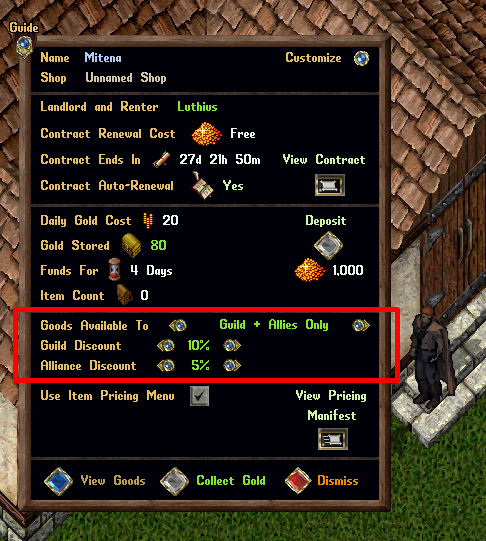
Default Prices and Available to Buy Delays
- When a player places an item onto a vendor, its default Price will be set to 99,999 (Previously was 999)
- Items placed onto a vendor by default will not be available for sale for 6 hours, unless the player assigns a price to it or it qualifies as a not-for-sale item (Container/Book), upon which it will become available for sale in 1 minute (same delay as normal)
- These changes are intended to give vendor owners a bigger safety net in the case of accidental item placement or text prompt misformatting/cancellation

Item Pricing Menu
- Players can now optionally use a Pricing Menu when placing items onto vendors
- If players have the “Use Item Pricing Menu” toggled on their Vendor Settings page, when an item is dropped onto their vendor, instead of a Text Prompt, they will receive the Pricing Menu
- By default this setting will be disabled and players must toggle it on for each vendor

Sell By Flat Price
- To sell an item by a Flat Price, players can type in the item’s total price and click the Small Orb button next to it to set the price
- Once set, clicking the “Place Item for Sale” button will place the item for sale

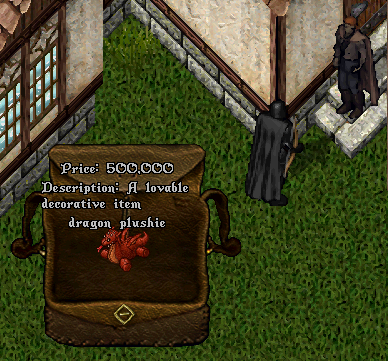
Sell by Stack Price (each)
- Players now have the option to set a “Stack Price (each)” for any Stackable items, which will allow buyers to purchase partial amounts from the stack at the designated price for (each) item
- The “Total Stack Worth” display shows what the total gold value of the entire stack would be worth based on the price per each item set
- Items that are Stackable will default to have the “Sell by Stack Price (each)” option selected
Example
- A player places a stack of 5 Mastercrafting Diagrams for sale using a Stack Price (each) of 10,000
- A potential buyer could now purchase 3 Mastercrafting Diagrams from the stack at 10,000 each for a total price of 30,000

- Stackable items will be listed as “Stack Price: X each” on vendors if players can purchase partial amounts from the stack

Buying Stack Price (each) Items
- If an Stackable item has been configured to have a Stack Price, when players attempt to purchase the item, they can choose an “Amount to Buy”
- The Default “Amount to Buy” will be set to 1
- Players can adjust the “Amount to Buy” by typing an amount into the text box and clicking the Small Orb button next to it to set it
- Updating the “Amount to Buy” will update the Purchase Prices (Backpack / Bank) at the bottom of the menu based on the amount to buy


Not For Sale Items
- To set a Container or Book as “not for sale” players should click the “Set as Not For Sale” button


Pricing Manifest
- Players now have access to a Pricing Manifest which allows them to store a pre-set “Price Per Item” value for certain items they can apply when placing them for sale on vendors
- Pricing Manifest values/settings are stored on an Account-basis (i.e. will be shared amongst characters on the same account)
- In the Vendor Settings menu, players can click the “View Pricing Manifest” button to launch the Pricing Manifest menu

Changing Pricing Manifest Prices
- Players can click the “Edit” Small Orb button next to each item type to receive a pricing prompt
- Once a player has typed in their desired Price Per Item, clicking the “Set” button will confirm the price chance, while “Cancel” will cancel any changes


Filters / Favorites
- Players can filter the displayed item types by Name at the bottom of the menu

- Players can tag certain item types as a “Favorite” in order to be able to filter and quickly view them with the “Show Only Favorites” setting

- Players can filter and only show item types that currently have a Price Per Item set by toggling “Show Only if Price Set”

Using The Pricing Manfiest
- The right side of the Item Pricing menu will show Pricing Manifest info (if the item type is supported)

- Players can change their Pricing Manifest “Price Per Item”by clicking the Change button and then clicking “Set” to update the typed in price

Applying Price Manifest Pricing
- If players click the “Apply to Stack Price (each)” button, it will push the Pricing Manifest Price Per Item to the “Sell By Stack Price (each)” for the item, which will allow players to buy individual items from the stack at that price

- If players click the “Apply to Flat Price” button, it use the Pricing Manifest Price Per Item to create a Flat Price for the item based on (Price Per Item x Stack Amount)
- If the item isn’t stackable, the “Sell By Flat Price” will simply be the Price Per Item
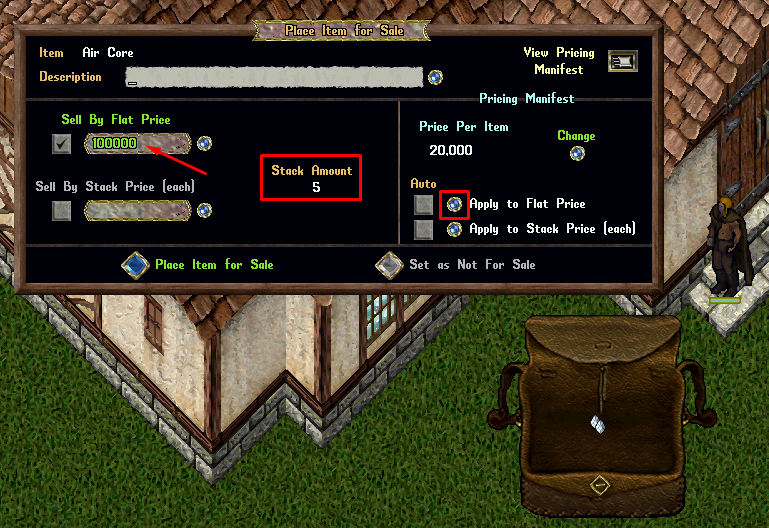
Auto Pricing
- Players can optionally set the Auto toggle for either Apply to Flat Price or Apply to Stack Price (each)
- If Auto is toggled for a pricing mode, and a Price Per Item has been configured for the item type, whenever the player drops that item type onto the vendor it will automatically populate the “Sell By Flat Price ” or “Sell By Stack Price (each)” fields as if the player had clicked the respective button
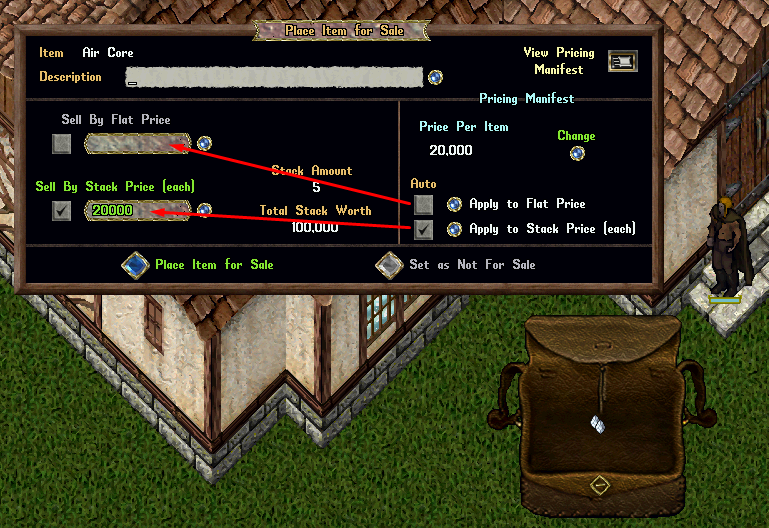
Time Dungeon
Time Dungeon Items
- Moderately increased the chance for Time Runes and Time Relics to occur as loot within Time Dungeon
- Fixed an issue where Time Dungeon Items (such as Relics, Runes, Bank Notes, etc) would become deleted if the player Disconnected or Logged out
Time Dungeon Codex
- Players can freely Reset their Upgrades for their Time Dungeon Codex if within 20 tiles of a Timely Banker NPC within The Colony
Time Dungeon Satchel
- Existing Time Dungeon Satchels will now be labled as “Time Dungeon Satchel (Blessed)” and will no longer be craftable (this version is being phased out)

- A non-Blessed version of Time Dungeon Satchels is now craftable which requires less ingredients (1 Mastercrafting Diagram instead of 5)
- Time Dungeon Satchels can now also hold Timely Bank Notes

- Players can Exchange their old Time Dungeon Satchel (Blessed) at the Prevalia Exchange Officer to receive the new version of Time Dungeon Satchel as well as receiving 4 Mastercrafting Diagrams


Screenshots
Latest Patches
- Barbaric Summer 2025 Prevalian Merchant Items 07/12/2025
- Patch Notes for July 7, 2025 - New Player Patch 07/10/2025
- Mid-Sea 2025 Prevalian Merchant Items 06/13/2025
Outlands Events
Latest Discussions
- Wonderful UO Renaissance music for UO Outlands 07/15/2025
- Multiboxing Rules/Penalties? 07/13/2025
- Cone hats for fashionistas on Prevalia Merchant 07/12/2025






